
Do you know how to use Telegram web in its version for PC Windows? There is an instant messaging app that has been able to make WhatsApp even a little shadowy. And that is without a doubt Telegram.
One of his qualities is that he offered his versión web even before we found it on WhatsApp. Next we will explain how to use it for Windows PC.
How to use Telegram Web, the desktop version for PC Windows
Two options to use Telegram for PC
Telegram has versions for practically any operating system. Therefore, if you have a Windows computer, probably the easiest and most comfortable thing to do is directly download the version of the messaging application for this system.
But you may be using a computer that is not yours and you need to connect. Or simply that you cannot or do not want to make new installations on your device. For this type of case, there is also the Telegram website.
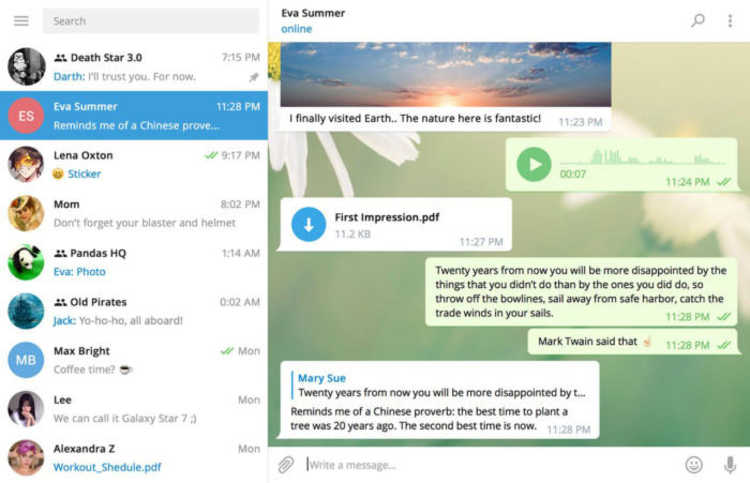
In this version, you will simply need a browser from which to access your account. So you can chat without problems and without additional installations.
How to access Telegram web for free
To be able to access your chats without having to install any application on your PC, the first thing you have to do is enter the following link this link.
You can see how on that screen, it asks for your full phone number. Also including the country code. Once you have entered it, you will see how your mobile application receives a bar code.
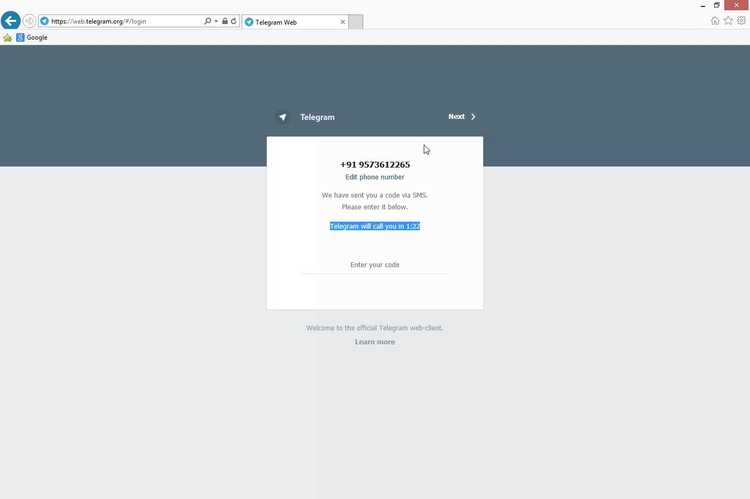
You will have to enter this code on the next screen that will appear in your browser on the computer. From that moment, you can start using it.
In the browser tab, you will be able to see how all your Telegram chats appear. From that moment, you will be able to write in all of them, receive messages and exchange files. In short, you can do exactly the same as you do from your mobile. And it's free Telegram, it would be missing more.

Receive notifications in the web version of Telegram
If you use Chrome As a browser, you can also receive notifications when new messages arrive. The moment you access the Telegram website, you will see a message asking you for permission to receive them. If you accept it, they will begin to reach you without problems.
Therefore, the final way in which you will use the Telegram messaging tool in your PC Windows it will be exactly the same as when you use it on your mobile. You simply don't need to have your device handy every time you send a message.
If you still don't use Telegram Android app on your smartphone, you can download its official app at the following link:
Are you a Telegram user? Do you like the web version or do you think it's more convenient to use the Android app? You can share your experience with other readers of our Android blog. And it's in the comments section at the bottom of the page.