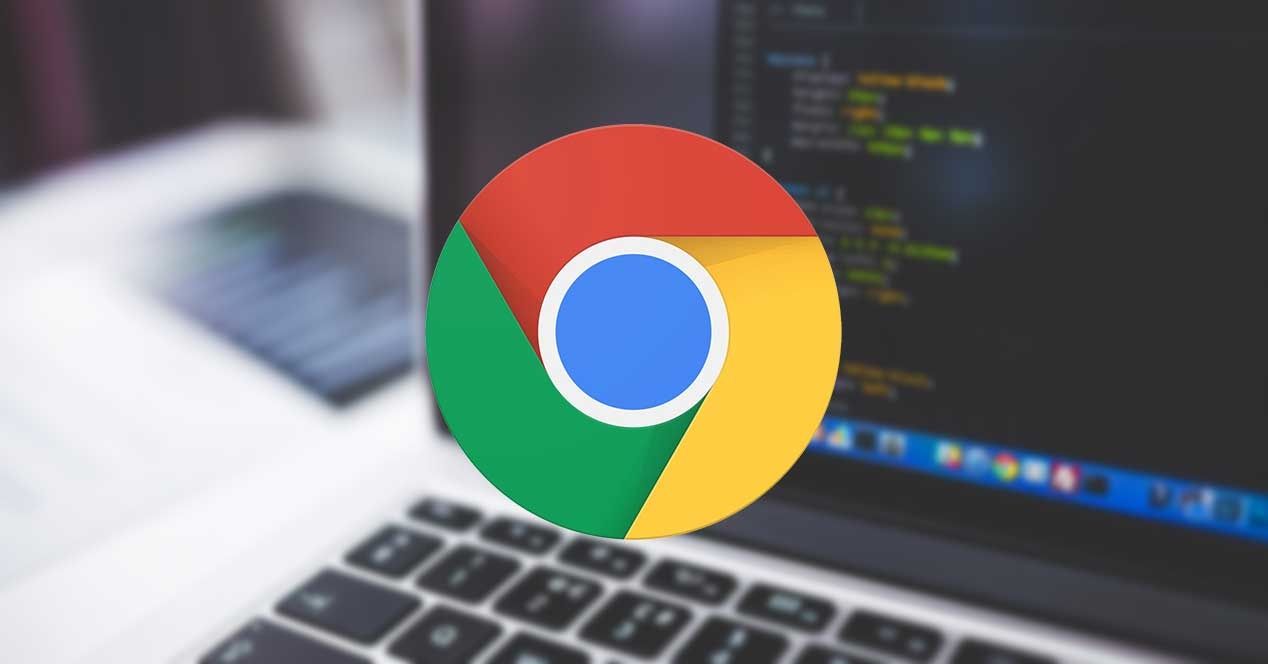
Tired of seeing ads every time you visit a website? Then you are probably interested in learning how to remove ads in chrome.
Advertising is what makes websites able to show you free information. Web developers earn money thanks to ads What can we find in them? That's why almost every site nowadays shows ads. Although they can be annoying for the user, they are the business model of the sites.
Of course, there are websites that have too much advertising, to the point that it becomes annoying for the user. They are especially annoying popup windows that appear to us when we enter a site, or the video ads that cover the information.
Since ads are the business model of websites, we can't remove them easily. Otherwise, no one would see advertising and the websites would be forced to close, ask us for money for the information or work unprofessionally. Therefore, there is no button where we can remove advertising in a single stroke. Chrome or any other browser.
What Chrome does have is an option that allows us to eliminate the pop-up windows that we can find when we enter a website. And if you are looking for something else, you can always turn to a ad blocker, programs that we can install to avoid seeing advertising. If you want to remove ads in Chrome, we are going to show you the different ways that you have at your disposal.
Remove ads from the Chrome Settings menu
As we have mentioned, Chrome does not have any function that allows you to remove all the ads in one fell swoop. But we can configure the browser to avoid that when we enter a site dozens of popup windows.
Pop-up windows are advertisements that do not appear directly on the web, but rather open in a new window or tab, on numerous occasions covering the entire screen. This can be very annoying if we are trying to read information and it is covered everywhere. But you can configure Chrome to prevent it by following these steps:
- Open the Google Chrome app
- Click on the button with three vertical dots that you will find in the upper right
- Go into Settings
- Access Site Settings
- Go to Pop-ups and redirects
- Click to block pop-ups
Once we have our browser configured in this way, when we enter a website we will see how no pop-up window appears. yes it will come a notice that Chrome has closed the tabs. In the event that, for whatever reason, we want to see what the content of these pop-up windows is, we always have the possibility of opening them, but only when we want. Therefore, advertising will be much less annoying. Keep in mind that removing ads in Chrome is something that is increasingly requested by users and in part it is for the latter.
Remember that this is a configuration that is directly related to the browser, and not with your google account. Therefore, if you use Chrome on multiple devices, you will need to configure the closing of pop-ups on each of them.

Remove ads in Chrome with an ad blocker
If you want to completely remove ads and not just pop-ups you won't be able to do it directly from chrome settings. The browser does not have this option to allow websites to maintain advertising as a business model. But there are third-party tools that allow us to prevent ads from appearing when they shouldn't.
These are ad blockers, which are nothing more than Chrome extensions that cover the advertising that appears on different sites.
Some of the most popular ad blockers are:
- Adguard Adblocker.
- Adblock.
- uBlock Origin.
- Ghostery.
To install one of these ad blockers you will only have to enter the chrome extension store and search for the one you want. Then press the install button. In a matter of seconds, you will have the extension perfectly installed in your browser. The moment you enter a website, you will see how the ads appear covered, so you will not have to see ads when you do not want to. Also, the pop-ups and video ads that cover up the information will disappear, so it will be much less annoying for you.
The operation of all ad blockers it is quite similar, so it is difficult to recommend one over the others. So we recommend that you try different options until you find the one you like.
Can Chrome extensions be installed on mobile?
As we have discussed, ad blockers are usually Chrome extensions. The problem is that these extensions are specially designed for the PC version. AND Google Chrome para Android does not have the option to install extensions. However, there are several options for your smartphone with which you can enjoy ad blockers and much more.
One of them is the browser. Kiwi Browser. It is a very simple browser without too many options, but it does allow you to install Chrome extensions. Therefore, in the event that you want to use an ad blocker so that advertising does not appear when you do not want it, you always have the possibility of opting for this alternative.
A second option we can use is Yandex Browser. It is a slightly more sophisticated browser than Kiwi, which allows us to install both ad blockers and any other extension that we want to use on our smartphone.
Have you ever tried to remove ads in Chrome? Have you just removed pop-ups or have you used an ad blocker? We invite you to tell us your impressions about it in the comments section.