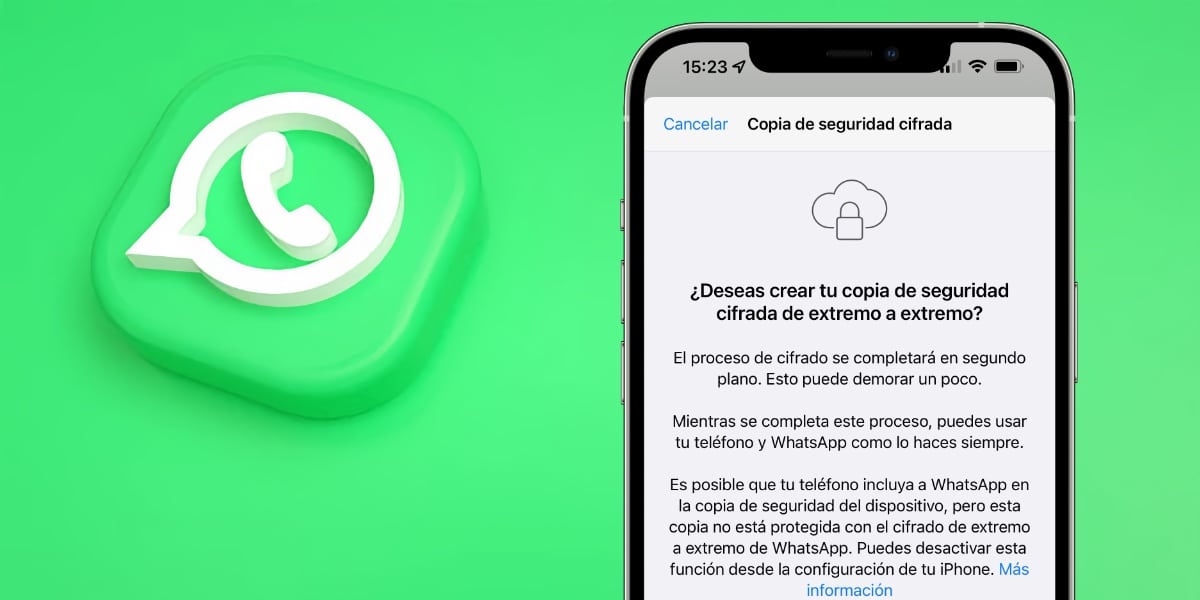
It is one of the most used applications today by many millions of users around the world. WhatsApp has been growing throughout its life (2009), with a lot of features and improvements. The communication tool, despite having competition, remains number 1 in its category.
If you have lost all the application information due to an error, thanks to the backup that it automatically creates, you have the option of recovering everything in a short time. Let's explain how to restore a WhatsApp backup on your Android terminal, all under the official method.
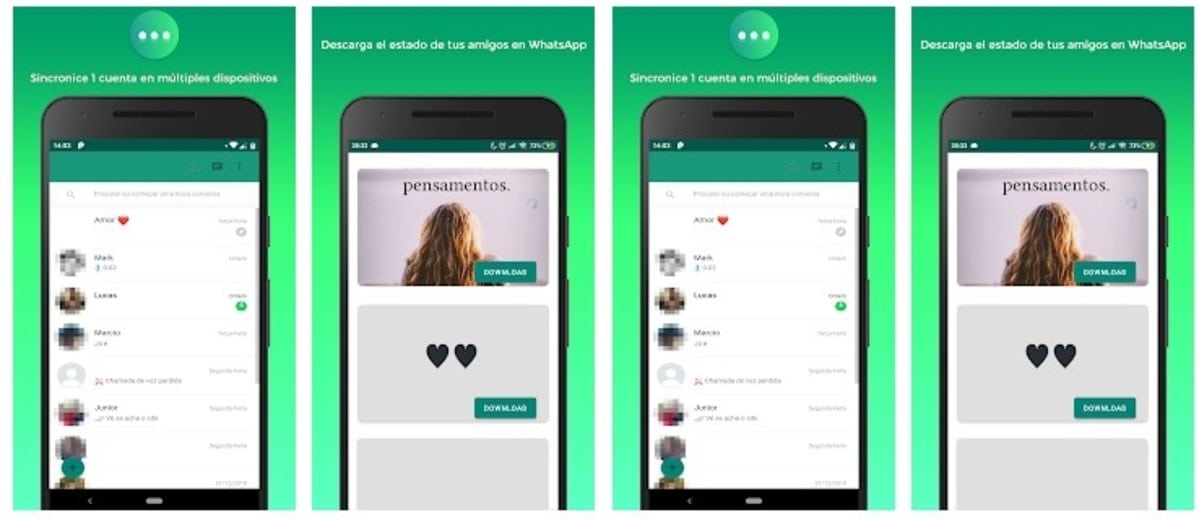
The backup, a quick solution to recover everything

WhatsApp usually creates from 2:00 in the morning a backup, this is usually stored in Google Drive, a place where you can pull it. Although this process is quite easy, it takes a few steps before you start with it and which you must follow to the letter.
To install the backup, it is best to uninstall the application, which in this case you will initially be able to download from the Play Store. If you decide to download the app from the official page, you'll have to allow installation of apps from unknown sources from the phone's settings.
The method of deleting WhatsApp data can be worth it, although it is quite tedious and complicated, it will also take you a little more time. If you delete the application, at the beginning it will ask you to restore the copy, whenever there is one, you usually always have the last one created by the same application.
How to restore a backup in WhatsApp

Starting clean is vital, at least that is what the official WhatsApp tutorial says, it is advisable to uninstall the application. If you decide to use the backup with the application installed, it is a process that is going to complicate you and will take you a few extra minutes in time.
When deleting the data (from settings), the application will not keep anything, so if you do this, be careful if you do not have the saved copy, at least the last one. If it was already saved to the Drive, follow the steps to be able to restore the backup and thereby recover all the information.
To restore the backup, do these steps:
- Uninstall WhatsApp, for this you can do it by uploading the application up and dragging it to the trash or delete
- Go to the Play Store and download the application, to do this go to this link and click on “Download”, wait for it to download and install the app on your phone from scratch
- Start the application
- The app will ask for your phone number, put the same and hit «Next»
- It will send you an SMS with a verification code, it will add it automatically
- Now it will tell you that it has found a backup the one that you can restore, click on “Restore” and wait the time that marks you above (usually a few minutes and depending on the megabytes)
- The messages are restored quickly, while the images and videos are also restored, although they will gradually reach their destination folders
Make sure there is a backup

Manually any user who uses WhatsApp will be able to create a backup, it's not that complicated, so it's a good idea to do this yourself. A timely backup is important, above all to ensure that you have it created and you did not deactivate it at the time, which may have happened if that is the case (although it is activated by default).
The best thing is that you make the backup and with it you get to have the latest data, be it conversations, photos and video clips. The user in the end is the one who decides which backup to load, the one created by you is as valid as the one made by the application and uploaded to Drive.
If you want to back up manually, Do the following:
- Open the WhatsApp application on your device
- On the general screen, tap on the three dots
- Go to “Settings” – “Chats” and go to “Backup”
- Now choose the Google account in which to save the backup
- You can delete the app if you want and start restoring it as in the first point, which will lead you to be able to recover all the information, including photos, videos, documents and everything that you have been receiving over this time
WhatsApp backup creation is fastDoing this manually takes just under a minute and leaves you with the last backup known to you. Conversations are important and it is normal that you do not want to lose them as they are highly valued information.