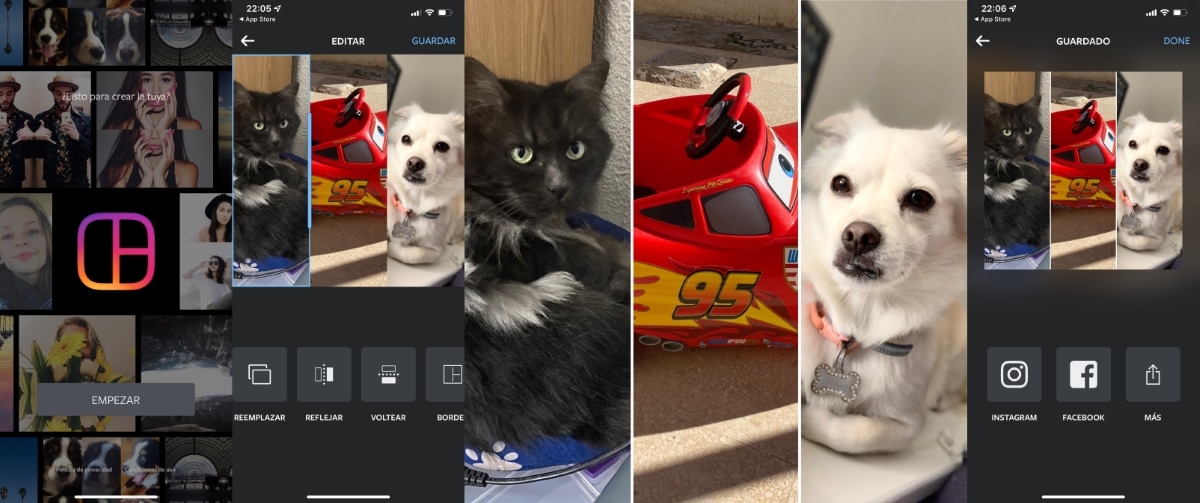
Taking a photograph is normal in these times., all because anyone carries a smartphone in their pocket most of the time. It is a really simple task, you just have to unlock it and open the camera application, then press the action button (round button) and that's it.
Image editing is sometimes completely necessary, this is almost a given if we want, for example, that the images look good, pulling the genius of matching them, as if it were a collage. The union of two photographs is not a complexity, but it requires a process that sometimes seems complicated if you don't pull applications.
Through this tutorial we will explain in detail how to merge two photos with your android phone, being a simple task if you use the different internal apps of your terminal. Downloading one of them is up to you, although try to use the native one, which is sometimes as operative as what you are going to download from the Play Store.
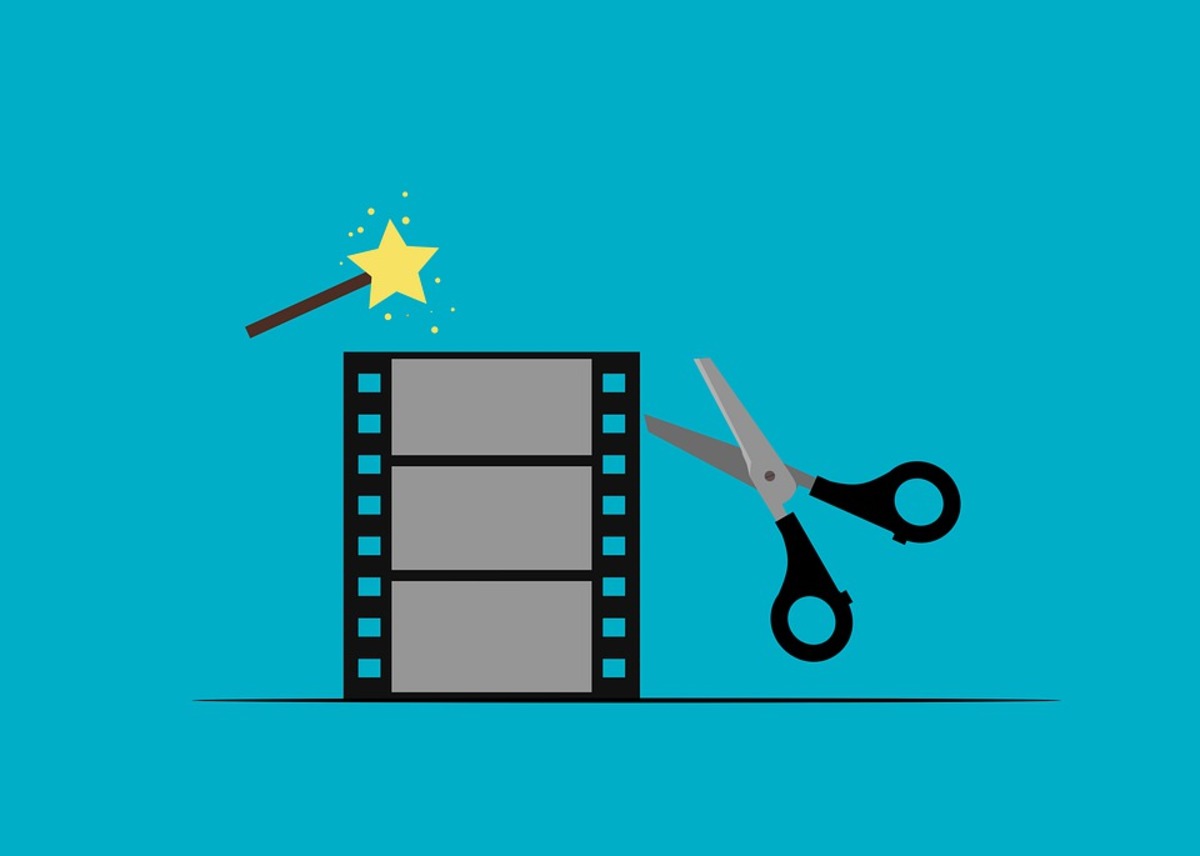
Use Google Photos to join two images
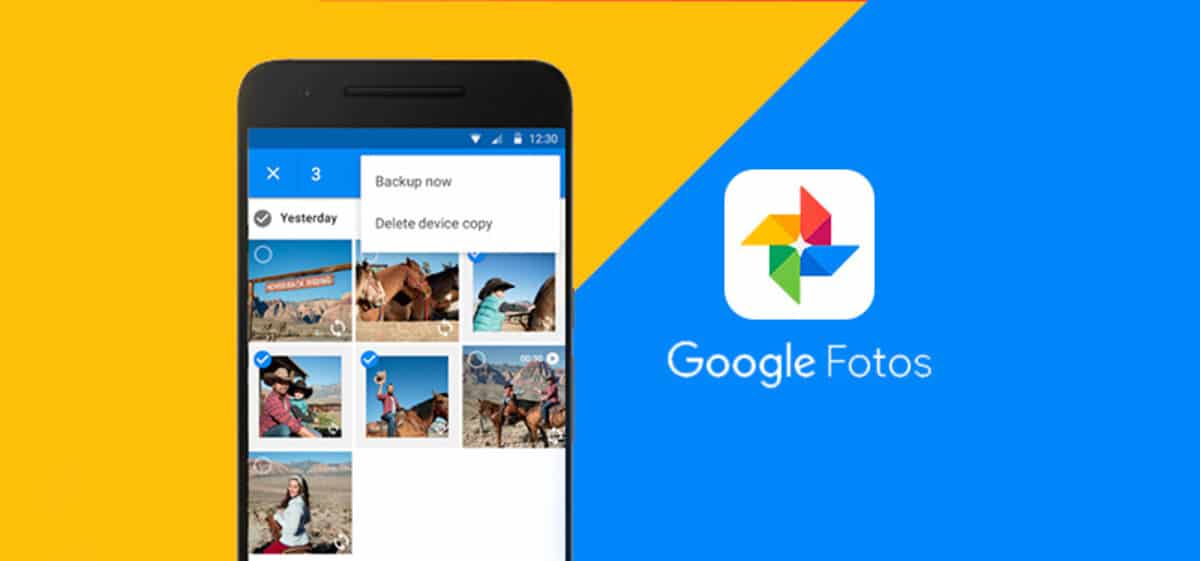
Surely you do not know the potential of Google Photos, an application that usually comes pre-installed on many phones with the Android operating system. If you do not have this installed, you will always have the alternative of downloading it from the Google Play store, it is free and really very functional.
After downloading it, install and grant permissions, to this will be added that it will be the default gallery to which the photos and videos that pass through the different apps will go. They work on all manufacturers except Huawei and Apple, it is suitable for Samsung, Oppo and others who install their own “Gallery” app.
If you want to join two photos with Google Photos, do the following from the app:
- Launch the Google Photos app on your phone
- After it opens, click on “Search” and click on “Creations” and then tap on “Collages”
- Click on "Create collage"
- Select the first image you want to join and then the second, then click "Create" and wait for the process to take place
- Ready, the image is saved in "Downloads" or "Download", you can see this in Photos
- Joining two photos with Google Photos is a simple process as well as practical, after this you will use it on countless occasions
After this you have the option to share the image in any place you want, in addition, social networks are always the best place, the WhatsApp application, Telegram, among others. Google Photos hides many other things, it is a useful application that you can take advantage of if you want it throughout its use.
Join two photos online with Pinetools

It is from a few years ago a good option online if you want to join two photos, all from its main page and with a very important ease of use. It goes to the point, it doesn't bother the user and it takes a little less than a few seconds, both in the selection of the photos and the final union process.
Pinetools incorporates an easy-to-use interface, in addition to joining two photographs you have to do the following, always using the default browser you use, it is recommended Google Chrome, is the one that works natively on all websites, among them also the aforementioned one from Pinetools.
To make a join, do the following:
- Opens the Pinetools website from this link
- Once you have it open, click on "Select file" in "First image", also select the second in "Second image"
- Now choose the position of the photos, horizontal or vertical
- To start the process, click on “Combine” and wait for this to finish
- If you want to download the image, click on "PNG", "JPG" or «Webp», it will be downloaded in this format and already joined in a little less than two seconds, which is what it will take
Image Combine
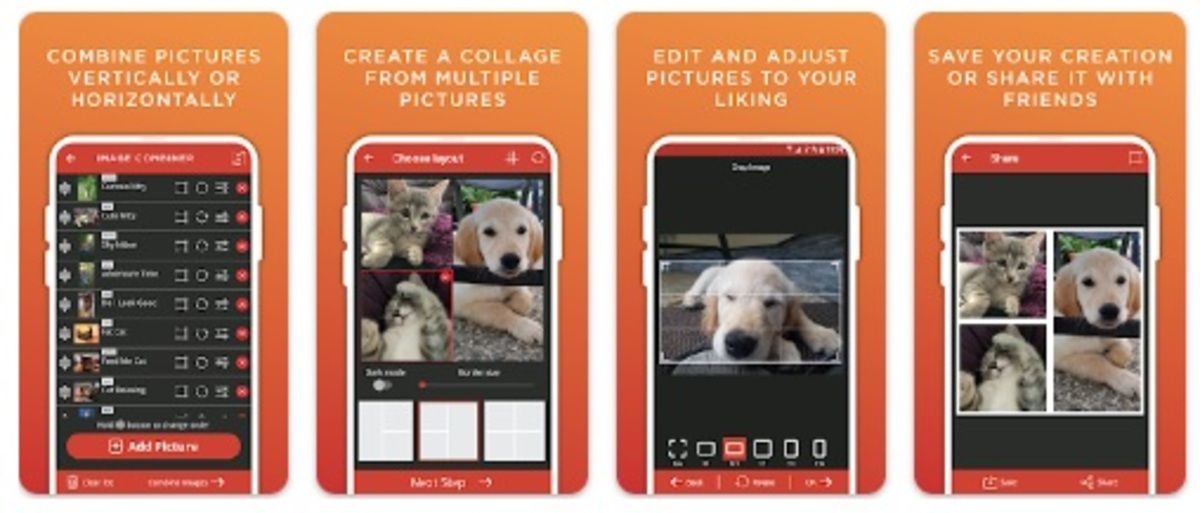
Combining two or more images is a simple task using one application let her do it all, you only have to choose two or more photographs and process to have the work ready. The images are placed in the way you want, vertical or horizontal, you also have several outputs, JPG, BMP and other recognizable formats.
Image Combiner has been improving with the passing of the updates, from the first page you will be able to combine two photos, choose one first, the second later and put it on the side you want. The good thing is that it will not take even five secondsIt also gives the adjustment that it improves the lighting and corrects things.
It is among the best apps in its category, it has more than a million downloads and the note is below four stars. It is a resource that you cannot miss if you want to join images, two or more.