
Do you know how to create shortcuts to WhatsApp conversations? We all have dozens or even hundreds of contacts in WhatsApp. But when push comes to shove, we pretty much always end up talking to the same people. So wouldn't it be easier to have a shortcut, to talk to those people?
Well, this is one of those functions that only Android users can use: the option to create a shortcut that goes directly to a conversation.
Steps to create a shortcut to a WhatsApp conversation
Create the shortcut to a conversation
The idea of creating a shortcut to a WhatsApp conversation is that, on our desktop, we can find an icon with the name of the contact or group in question. Once we press it, we will directly access the conversation, without having to go through the start of the app.
To do this, we will simply have to go to the conversation menu, in the three points that appear at the top of the chat window. Among the options that we can find at this point, there is a call Create Shortcut, which is the one we will have to press.
At the moment, we will have access on our home screen. Then we can move it or put it in a folder in the same way that we would do with any application icon.
How to remove the shortcut
To eliminate the direct access to our WhatsApp conversation we will only have to carry out the same process that we would carry out to eliminate any icon of application on the desk. We will only have to leave our finger pressed on it and, in the menu that appears, select the delete option.
Of course, this will only remove the shortcut. The conversation will still be available in WhatsApp every time you open the application.
This is the same process as when we remove the direct access of an app from the home screen, but we don't want to uninstall it. So if your priorities change and having that person on the home screen is no longer necessary, you can always reverse the process.
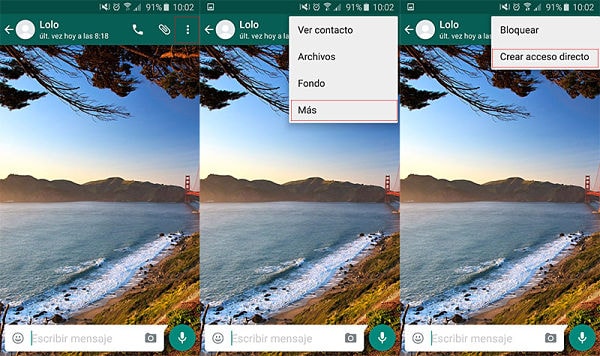
Why create a shortcut to your contacts
To access a WhatsApp conversation, the first thing we have to do is enter the app, and then select said chat in the initial window, or search for the contact in the list. A few steps that we can save with a direct access.
You can even create a folder with the icons of the people you talk to the most, so that finding the conversations is as easy as possible.
Do you find it interesting to have direct access to WhatsApp conversations? Leave a comment below.
Direct access to WhatsApp chat
great. very important. i will use it