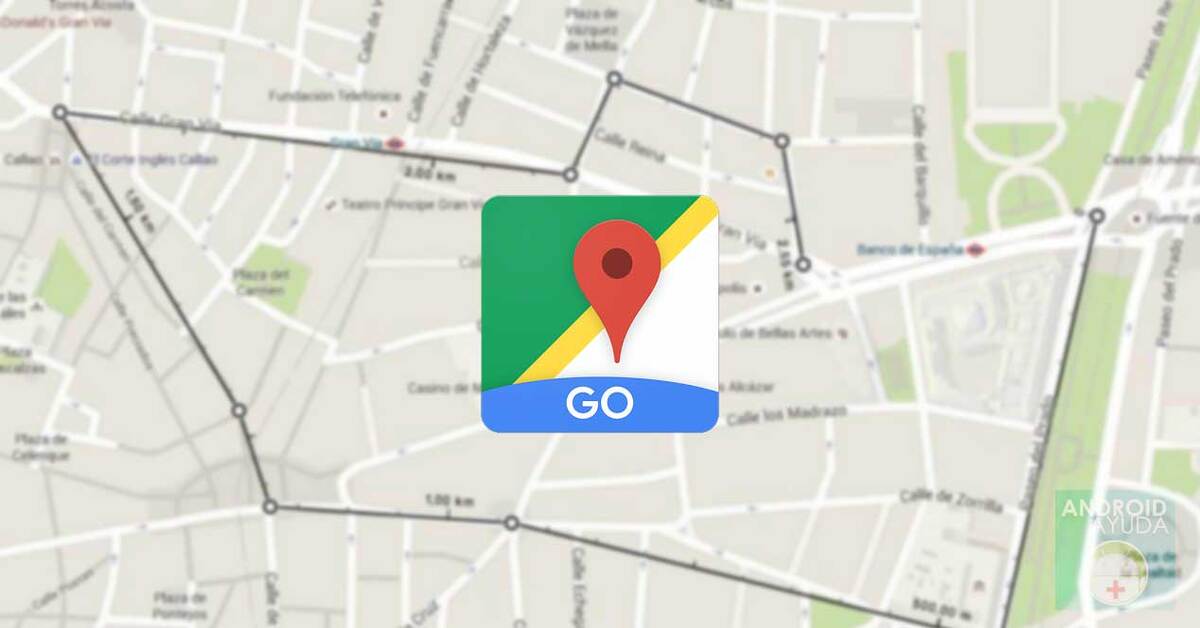
It is one of the apps capable of getting your chestnuts out of the fire if you are looking for a specific address in your city or outside it. Google Maps is a vital tool, installed on every phone under the Android operating system, which also has other alternatives very similar to the one created by Mountain View.
The many settings of it make us configure any point that interests us, it should be noted that there are many things that we can do, including putting the application in another language than the one installed as standard. If you have decided to take the plunge and live in another country, the appropriate thing is that you have to choose to change it.
We are going to teach you how to change the language in google maps on your android device, all this in case you want to make this small adjustment if you leave your territory and prefer to use the Google utility in the native one. For more than a year the company itself put this option in the tool and usable for everyone.
Many updates for Google Maps
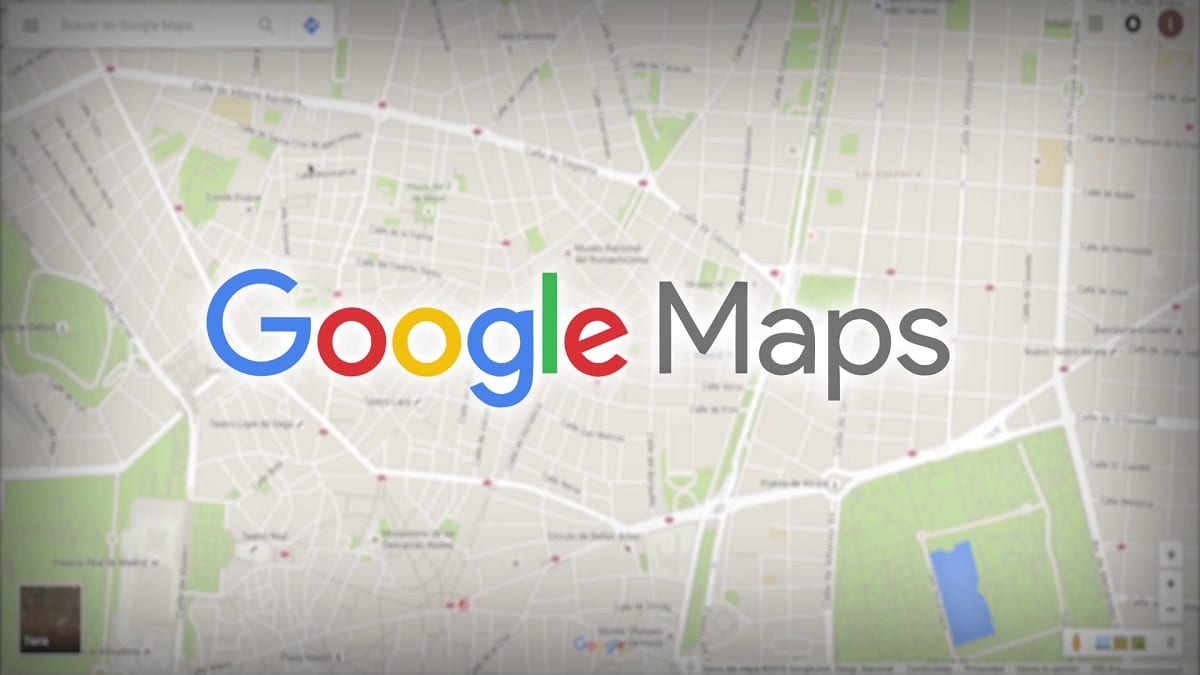
Google Maps has been incorporating a large number of improvements throughout these last two years, including choosing the language in which this application is found. It usually happens that it comes to operate in Spanish and you have purchased the phone in Spain, although this has an easy solution.
To this improvement are added others such as obtaining the exact coordinates of a specific point, chat function to talk with nearby businesses, managing to resolve doubts about a product and displaying the map in 3D. These are some of the things that have been included throughout this rhythm of updates of the well-known Maps app.
Among the notable things, there is seeing everything rendered and reach a specific point with everything scaled, you also have the setting of indicating everything by points, in case you want to go from one to another, among others. The user has a good number of additions, they are usable by anyone who uses the tool.
How to change the language in Google Maps
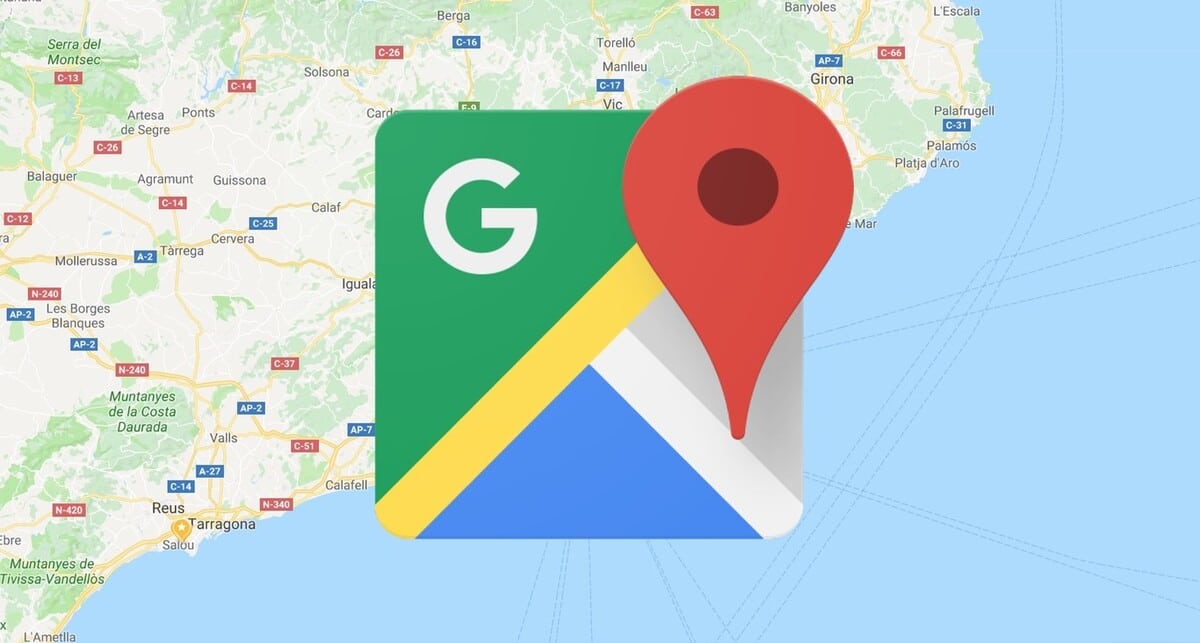
This is a feature that has been expected for a long time., it is already among all of us, it is usable whenever you want, all with just a few clicks of the renowned application. The most recent version has made this easier, since we won't have to do much if we want to use the app in another language.
Google Maps is one of the Google utilities that is being used the most, along with Google Drive, Gmail and of course, the calendar application, the last one that can be used when required. You can outline thingsIf you usually write down everything you do at the end of the day, write down so you don't forget anything.
If you want to change the language in Google Maps, do the following:
- The first step is to open the Google Maps application on your phone
- In the next step is to go to "Profile", click on this option specifically and you will see a large number of settings
- Click on "Settings" and it will show you many other options
- Go to the "Languages" section
- Select the new language, there are more than 39 available right now and expanding
- You have to wait a bit for the app to get to restart
- And that's it, that's how you change the language
After this, the application will start in the desired language, You will also return to it if you follow the same steps, although in this case in the language in which you have selected it. After this, you can put the language you want, the effects will change once you choose it and the application is restarted.
Change the voice of Google Maps, another option

Language is naturally important, so much so that it is worth if you prefer to get another than the one you are using because the phone is in English. If it were, the procedure will not change compared to the previous one, except that it will be available in the language that the phone is in and with it the app.
This tool is important, especially if you use it often, the update is required whenever it appears, which is usually every few months. If you don't have the application on your phone, you can download it from the Play Store for free, installation and update is required, which will ask you.
To change the voice of Google Maps, you must do the following on your phone:
- Open the Google Maps application on your Android device
- Click on your profile icon and go to “Settings”
- Navigate to the setting that says "Navigation Settings" and click on it
- You have to click on "Voice selection", it will appear in the navigation settings
- Choose the language with which you want me to speak to you, if it is in English, choose Spanish, also the other way around if you want to change this