Lately we've been talking about Android Lollipop 5 and some applications that have been updated, following the new design line Material Design. On this occasion, we are going to talk about Nova Launcher, an application that surely many of you will know and that has been recently renewed to bring us some modifications with the appearance of Lollipop.
In this article, we will see how to install it on your Android device and configure it quickly and efficiently to give a different touch to the screen and, ultimately, to the interface that we see every day.
What is NovaLauncher?
Nova Launcher is one of the pitchers most popular and used on Android devices. It allows you to customize the desktop, icons, as well as animations to your liking, and since Android 5 came out with its new interface, it has been updated to include some of the novelties of Lollipop and its material design.
Installing it is very easy and configuring the folders, animations and icons in the Material Design style will not take us more than 5 minutes with this little tutorial. To change the icons we will use Moonshine, since they are very flat themes and based on Android 5.0, although you can download another app with the designs that you like the most.
How do I install Nova Launcher?
You can download the app for free on Google Play, from the link at the bottom of this article.
Setting up Nova Launcher
Once you have it installed, you must configure it to replace your usual launcher. To do this, open the app (listed as "Nova Settings"), look in the list for "Select Default Desktop" and choose Nova Launcher.
If we exit the application, we will see how Nova provides us with an interface very similar to pure Android, although not all the Lollipop features are selected by default:
– Change the animations: From Nova settings, find “Appearance”, select “App animation” and choose “Swipe up”.
- Change the folders: This time look for “Folders”, click on “Transition animation” and “Circle”.
- Change the icons: To change the icons install Moonshine (or the app that you like the most). Open it, select “Apply Theme” and click on “Nova”.
From the Nova configuration, you can modify many more aspects to leave it to your liking.
Download Nova Launcher and Moonshine from Google Play
You can download both apps from the links below. Both are free, although Nova Launcher has another premium version that costs €3 and adds some extra features, such as being able to change the size of the icons.
Payment:
And moonshine:
What do you think about this launcher? Do you like the news that it includes or do you prefer to stay with your original launcher? You can leave your answers in the comments at the bottom of the page or in our forum Android Applications Forum.
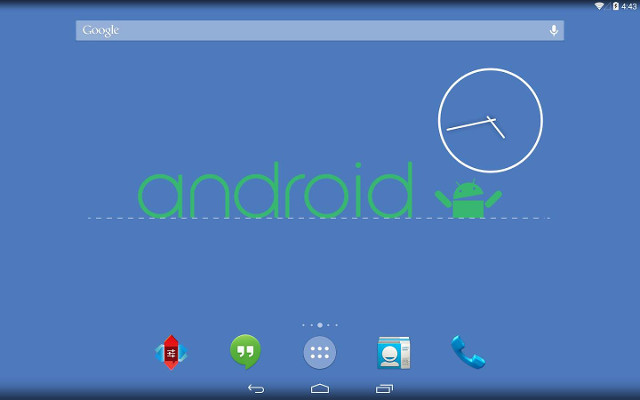
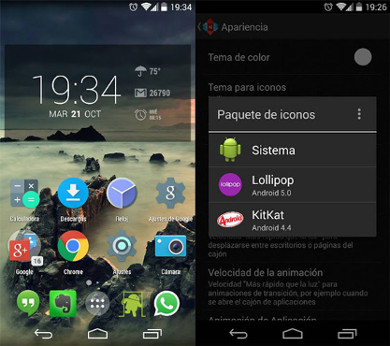
very good
this program is very good :p :9