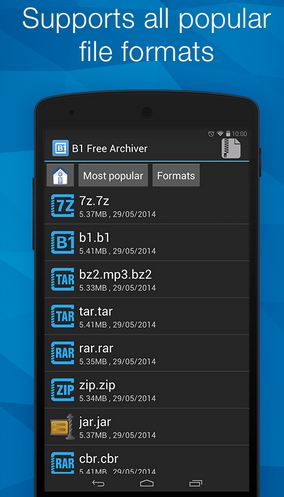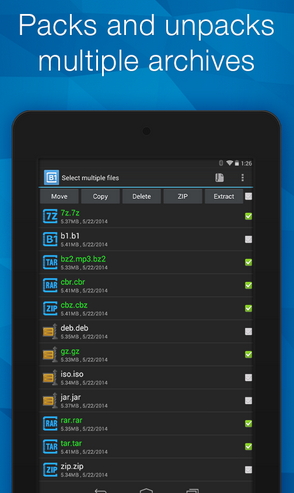B1 Free Archiver is an Android application that allows us compress and decompress files and can be found in versions for most popular operating systems such as Android, Windows, Mac and Linux.
This Android app has full support, since with it we can compress, decompress, and encrypt ZIP files and their native B1 format. We can say that it is a Winzip or Winrar for Android, since its work is the same and it supports more than 40 compression formats. More details about it below.
This app does its job with incredible speed, the formats it supports are the following:
7z, apk, a, ar, arj, bz2, bzip2, cab, deb, gz, gzip, jar, iso, lha, lzh, lzma, mtz, rpm, tar, tar.bz2, tbz, tbz2, tar.gz, tgz, tpz, taz, tar.lzma, tar.xz, tar.Z, xap, xar, xz, Z, zipx and others, as well as its own B1 format.
B1 Free Archiver is open source, so users with knowledge of programming languages can contribute to its development. The Android app offers us the possibility of creating and opening password-protected files, divided files and others, it is also a magnificent file manager.
The developers of this application have emphasized creating a simple app and an intuitive user interface, so the result was B1, which has a clear and simple interface. Users who use it are totally satisfied because the functions it offers are available in more than 30 languages.
How to use B1 Free Archiver?
Procedures to compress a file
Before compressing a file, we must download and install the app on our Android device, we can find it for free at the link at the end of this article. After downloading and installing it, we access B1 Free Archiver and locate the file that we want to compress. The app offers us the ease of finding files through its built-in file explorer. Later we will press the icon that is in the upper right.
The compression format options will appear, which we must choose and then configure a password for the compressed file, if we want to save the data safely and encrypted.
Procedures to unzip a file
The decompression process is almost identical to that of compressing, therefore we must locate the compressed file beforehand, again we will use the app's file explorer. We choose the file to unzip and keep it pressed, a menu will appear that will allow us to carry out multiple actions such as sending, moving, copying, changing the name, deleting, seeing its details, adding it as a bookmark, but the most important thing is extract or unzip.
Since we are in the process of unzipping, so we select extract, a context menu will open where we are given specific options for extracting a file, such as viewing without decompressing, extracting in the current folder or in another, opening the file with another application. In this case we will select Extract here, in this way our file will be decompressed in the same folder where it is located.
For the reasons mentioned above, we chose this android app 5 stars.
You can download the Android application through the following link:
Leave your comment at the bottom of the article, giving your opinion about the functions offered by B1 Free Archive.