If you are fond of T.V. series, surely more than one night that you have been watching chapters until so many and then you have been infinitely lazy to get out of bed to turn off the computer or put on another new episode. But from now on that is over, since we are going to see a trick with which you can use your Android mobile as "touchpad" mouse, so that it is not necessary for you to move from bed, or to run an errand.
Taking a look at Google, we can see how there are several applications that allow you to use your smartphone as a remote control. But today we are going to talk about Remote Mouse, one of the ones that has convinced us the most due to its simplicity and effectiveness.
Remote Mouse, the app to use your Android as a "touch pad" mouse
How to install and configure Remote Mouse
To use Remote Mouse, we must have it installed both on our mobile and on the computer. To download it to your PC, all you have to do is go to its official website, where you can find it easily and completely free of charge.
When we have it installed, a unit’s QR code with which we can download the application on our smartphone. But, if you prefer, it is also possible to access the application from Google Play, where you can easily download it.
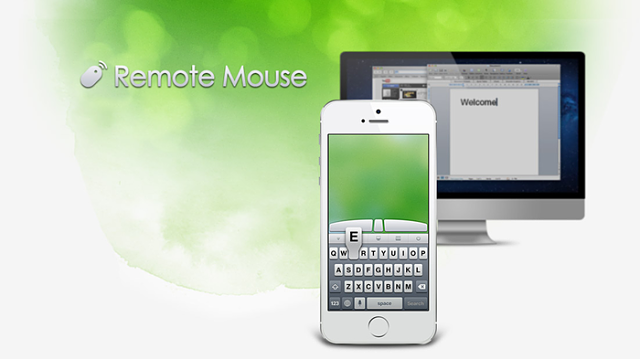
For the application to work correctly, both our computer and our smartphone must be connected to the same WiFi. When we have Remote Mouse installed on our mobile, it will automatically scan our computer and it will be ready to start using it.
How Remote Mouse works
Actually, what we turn our android mobile into is a «touch-pad» like those on laptops.
When we have connected our computer with the mobile using Remote Mouse, the instructions to start using it will appear on the screen. For example, one click on the screen will correspond to the left mouse button, while one click with two fingers will correspond to the law. To move the cursor we will only have to move our fingers across the mobile screen.
There are also some aspects that can be configured, such as the speed of the cursor scrolling or the left-handed mode. In principle, your options are quite simple, but there are also payment extensions with which you can access many more options.
Do you know any other application to use your Android as a remote control? We invite you to share them with us through a comment at the bottom of the page.
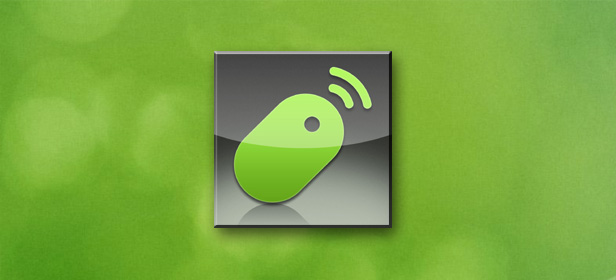
RE: How to use your Android mobile as a mouse for your computer
Excellent