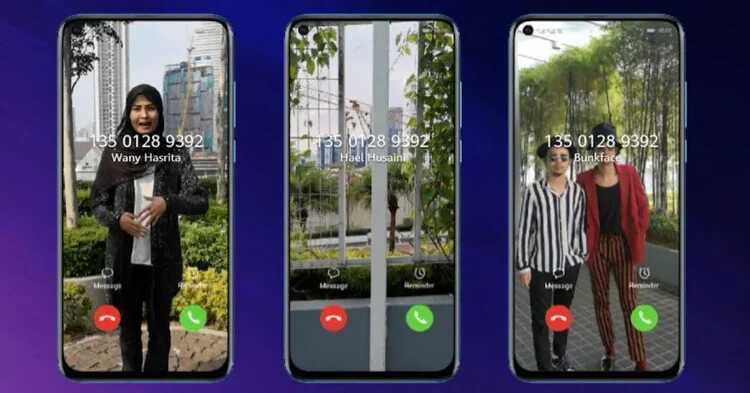
There are two types of people: those who stay with the default ringtone on their mobile and those who are looking for one that totally suits them. If you are one of the latter, you will surely love this new option of Huawei.
And it is that the Chinese mobile phone brand allows us to create a ringtone that instead of a sound is a video. The process is quite simple, and it will give your smartphone a great personality.
Use a video as a ringtone
How to set a video as a ringtone
The process to use a video as ringtone it is quite simple. Only, since it is something that we do not find in all smartphone models, you may not even know where the option is.
But the reality is that to do it you will only need to follow these steps:
- Enter Settings
- Go to the Sounds section
- Select the Ringtone option
- Choose Video as Ringtone
- In the gallery, choose the video you want
- You will then see a preview
- Accept, and you will have that tone when someone calls you
If the video you have chosen is vertical, when someone calls you it will occupy the entire screen. On the other hand, in the event that you have chosen a horizontal video, it will adapt to the width of the screen.
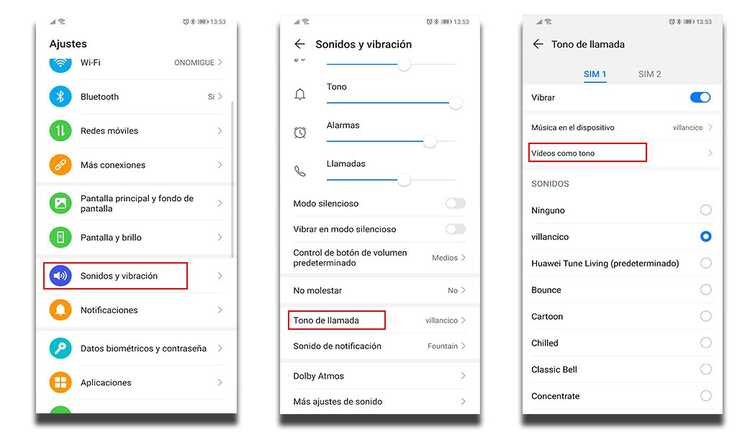
Naturally, the video you have chosen will also be heard with . In this way, you will know that your phone is ringing the moment you hear the sound of the video. The difference is that this sound will be accompanied by an image.

How to put a video for a specific contact
It is possible that what you are looking for is not a ringtone for everyone, but only for a specific contact. In that case, the steps to follow will be the following:
- Go to the Contacts app
- Find the contact you want to change the ringtone for
- Enter the Default ringtone section
- Select Video as Ringtone
- Choose the video you want in the same way as in the previous section
Once you have finished this process, each time that specific person calls you, you will be able to see how the tone you have chosen appears on the screen.
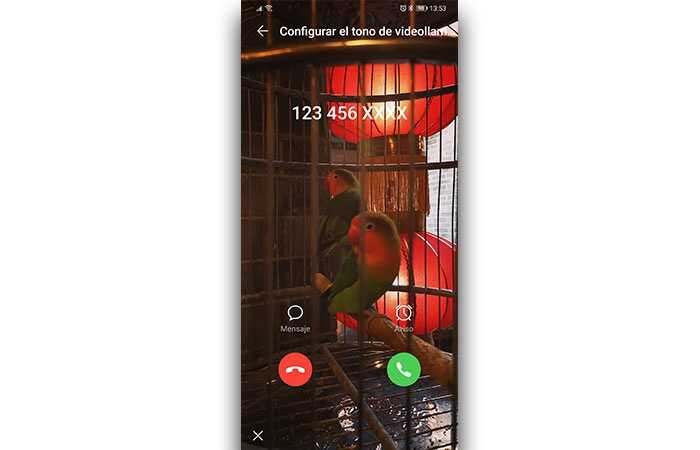
Is it valid for any mobile?
This option is not intrinsic to the Android operating system. Therefore, not all smartphones give you the option. But if you have a Huawei mobile that has been updated to Emui 10, you will have the safe possibility. And it is that it is a function that the Chinese brand has added to the latest version of its operating system, within the customization layer.
Therefore, in principle it is not available to users of other brands.
Did you find this tutorial interesting? We invite you to go through the comments section that you will find at the bottom of the page and give us your opinion about it.