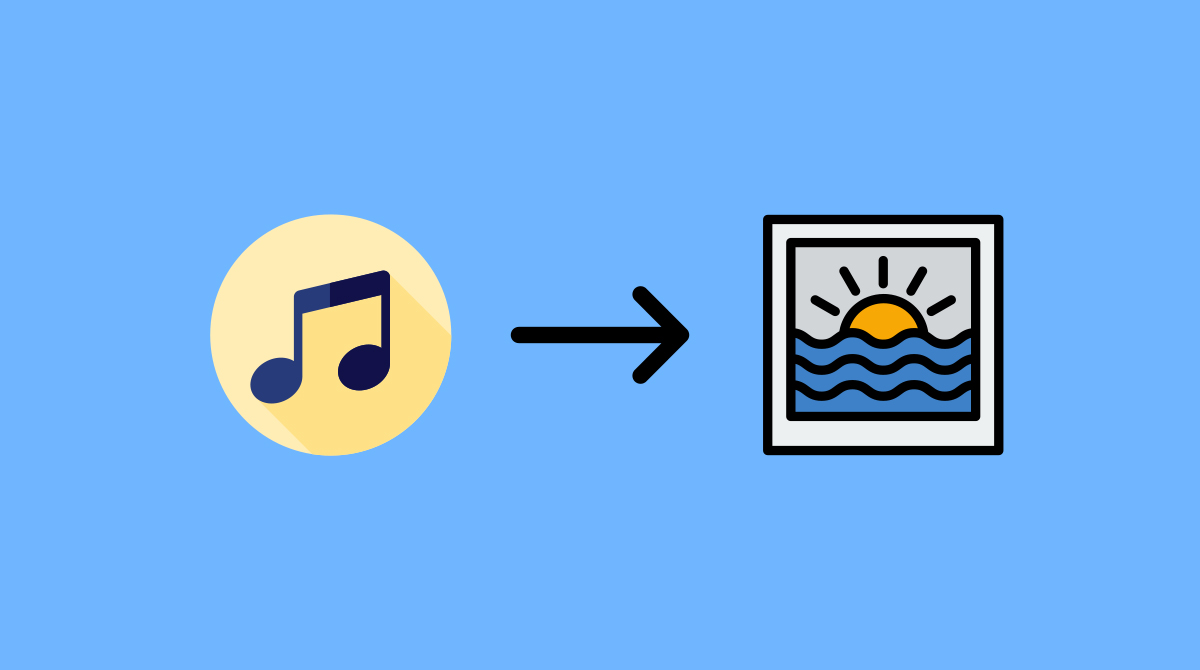
Put music to a photo It is a way to make our publication more dynamic and move better on social networks. It is also a way of expressing a feeling without the need to resort to written messages, although it can also be due to a reason as humble and simple as simply wanting to accompany an image of a song that we like.
The process to achieve it varies depending on what we do it with. In other words, there are different applications that allow us to pair a music file with an image, and in each of them the same goal is reached by taking different steps. Be that as it may, in this article we are going to see the best applications to add music to a photo and how to do it with each one.
InShot
InShot is one of the most popular apps for create a music clip from a photo. In addition, it is one of the most versatile options that can be found in the Google application store when it comes to video and photo editing.
For put music to a photo with InShot, open the application and click on Video. From there, we go to the tab GALLERY and we choose the one (or the ones) that we are going to convert into a video. When we have done it, click on the confirmation button that appears in the lower right corner of the screen. Once we have it, we will go to the editing screen, where we will have to click on the button Music:
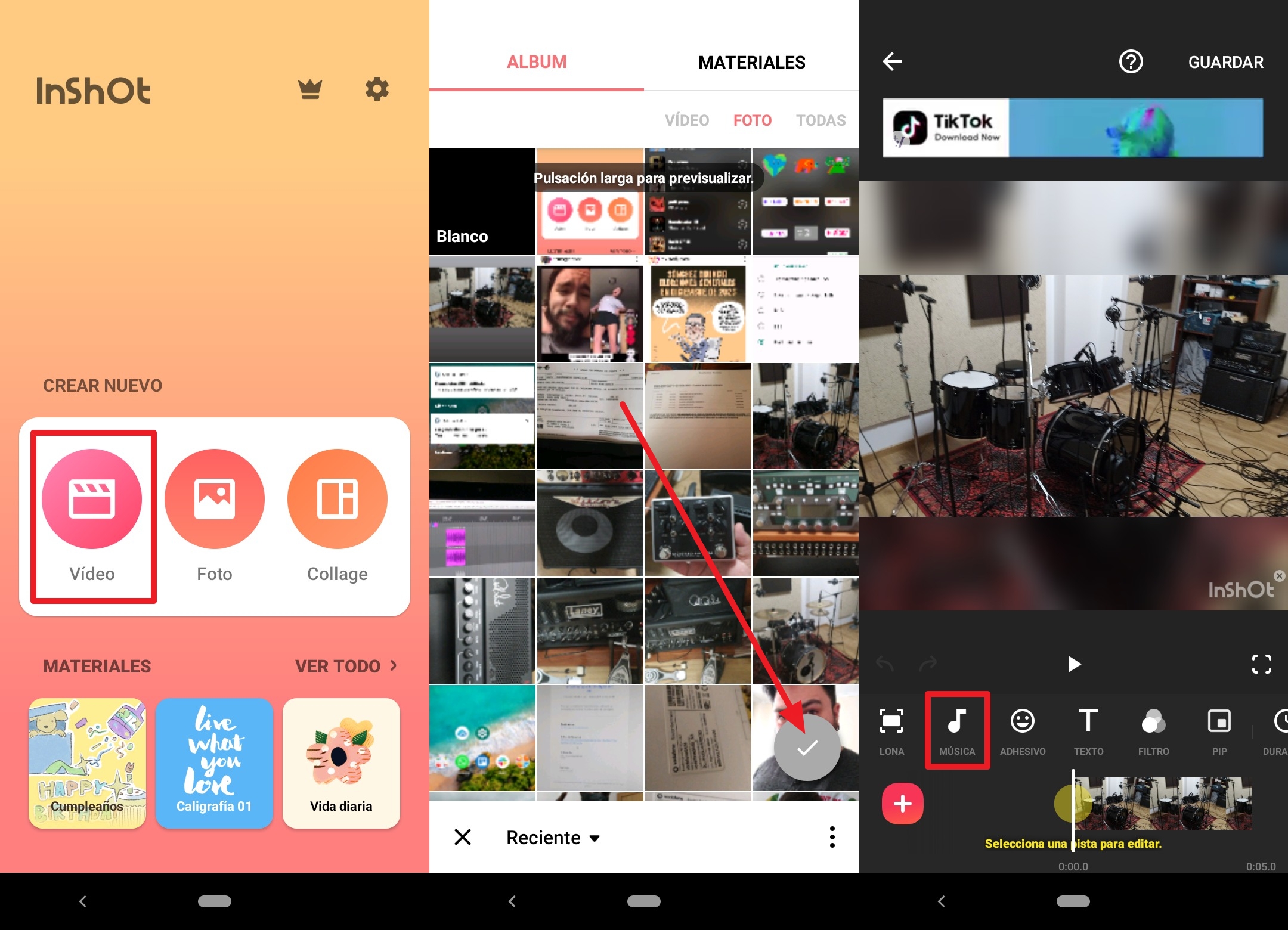
Here we will find an option to choose a song that is on the Internet, or to use our local music library (if we have one). For that of avoiding unnecessary headaches (in case the services do not communicate with each other, more than anything), it is recommended to use the local music library. After choosing this option, a file browser will open, from where you can choose and place the song you want to add. Once you select it, you will return to the editing screen, from where you can add more songs or leave the one you already have. Finally, tap on the button on the right side of the screen to create the clip, which will be saved to your phone:
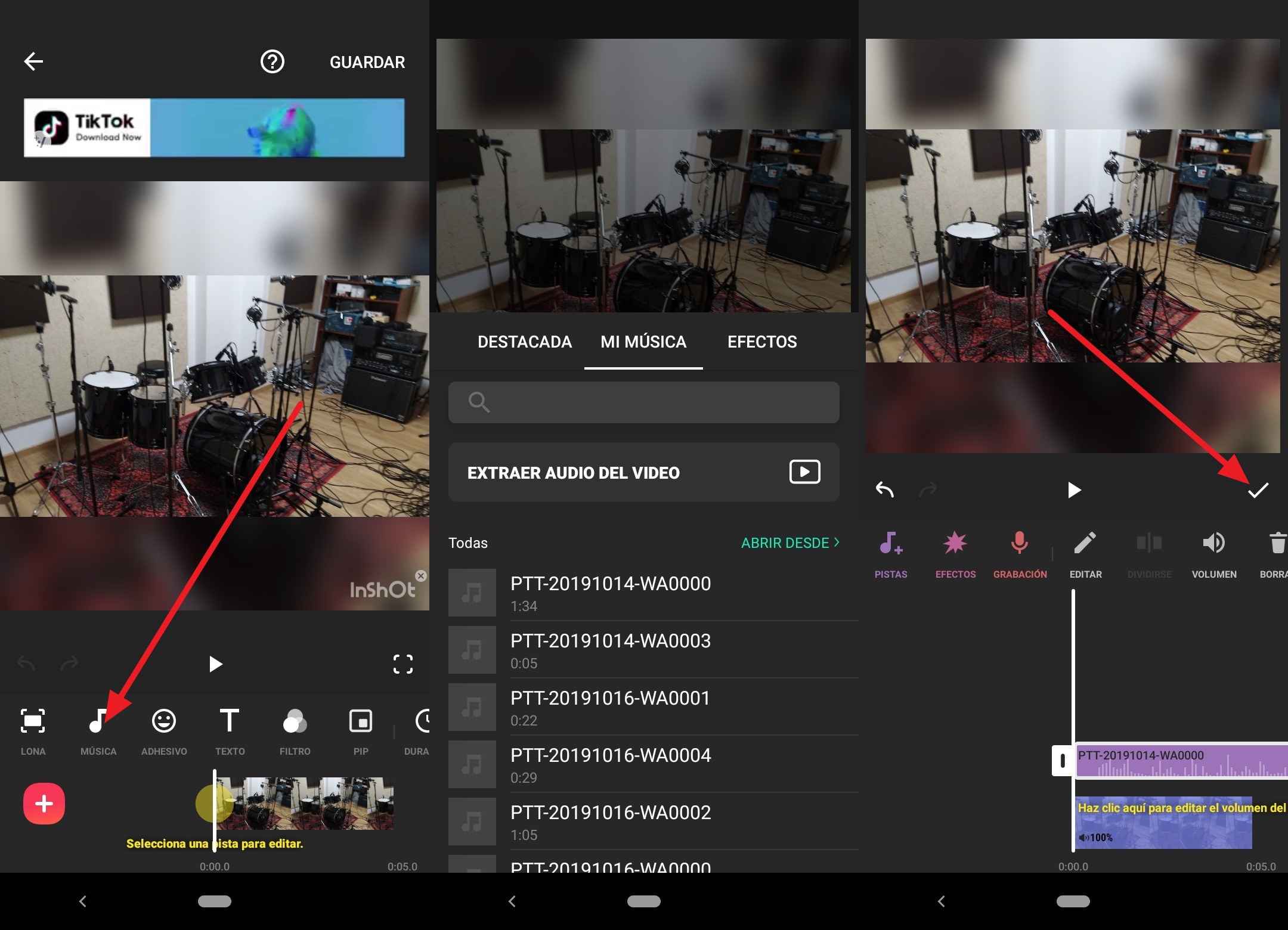
Google Photos
It is very good to have a versatile third-party app that allows us to add music to a photo, but the truth is that Google Photos also has this capability and is installed on all Android devices natively. Many users are surprised to discover that it not only serves to save a backup copy of our photos in the cloud, in addition to offering basic editing functions.
To add music to a photo with this application, we open it and go to the tab Library. There, we click on the button Profit Share, then click on Movie (third button from the top of the screen). A wizard will open where we will be asked about what type of movie we want to create. In this case we press about button New movie:
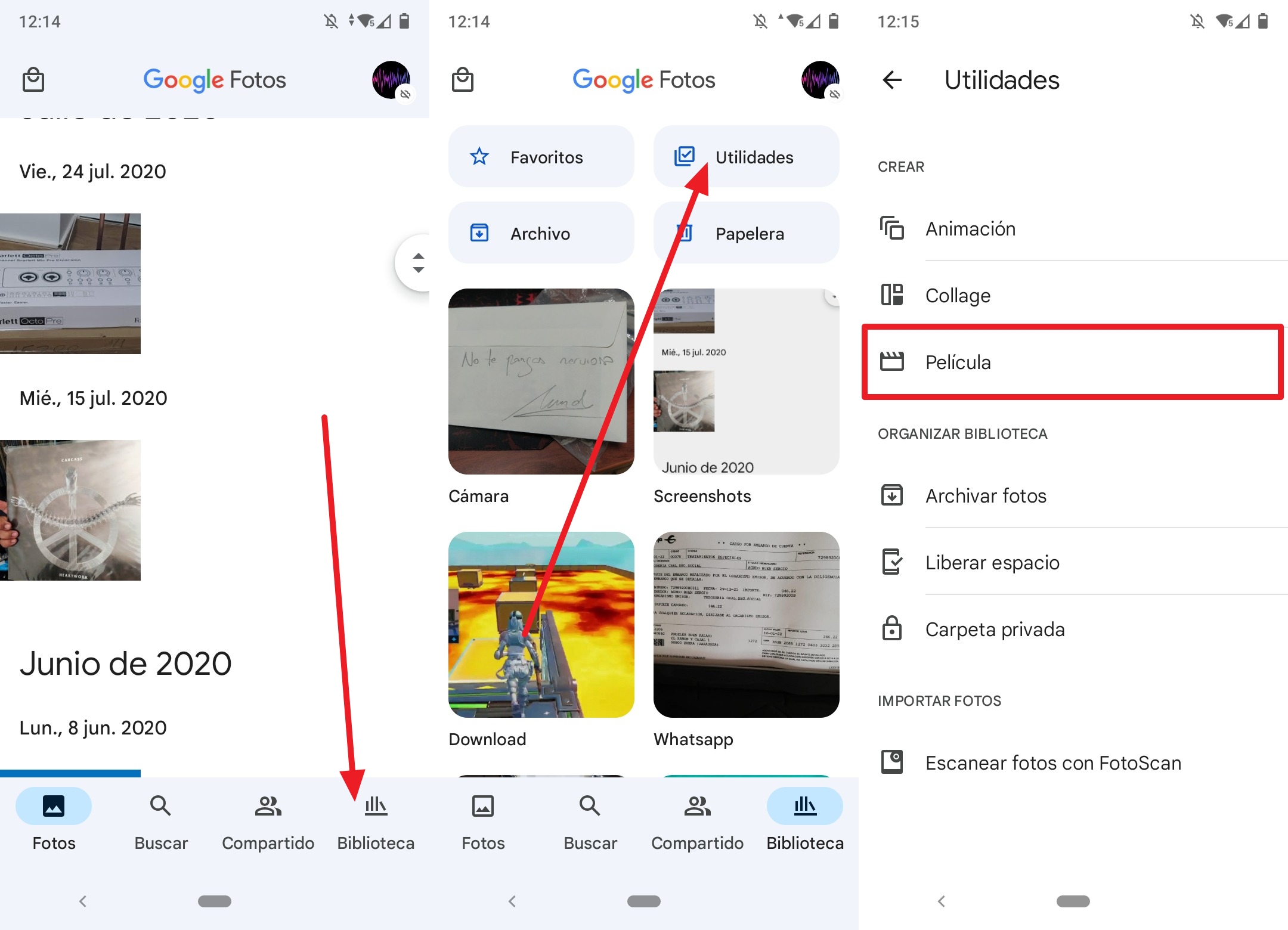
An image gallery will open, from where we will have to select one or more images that we want to place and click on the button Create. When you finish here you will arrive at the clip editing screen. Here you can increase or decrease its duration, all through the slider that has a thumbnail of the image on the left side of the screen. When you have decided on the length of the clip, look at the musical figure button to the right of the time bar. If you click on it, you can add a music file from the Internet, or from your local music collection (again, we recommend the local option). Select the file you want in the browser that will open:
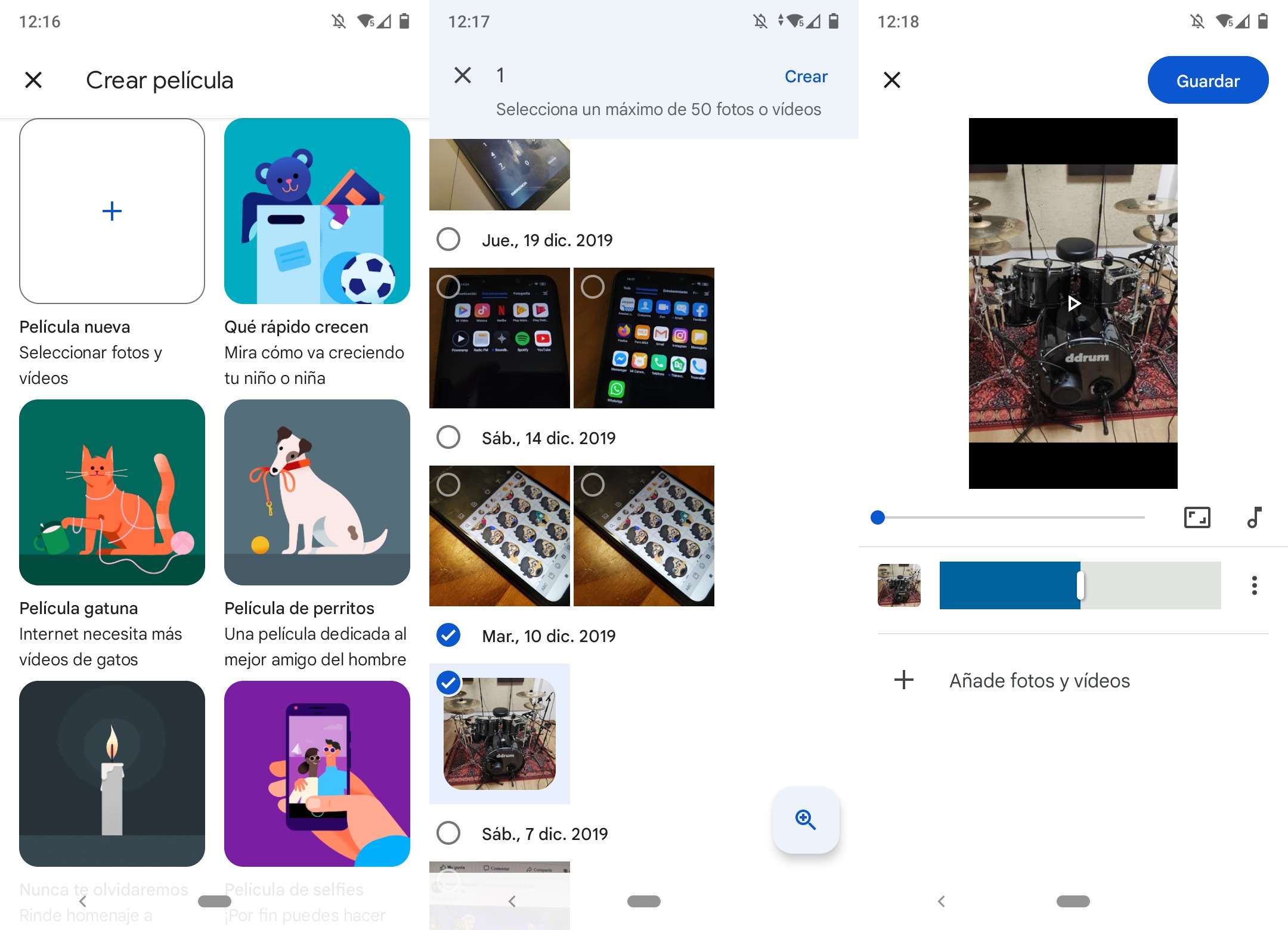
Once you have decided which song you want to play, you will return to the editing screen. Now, although Google Photos allows sufficient editing for this type of task, it is very basic and rudimentary; you will not be able to choose which part of the song you want to play. To get something more complex, you'll have to resort to apps like the aforementioned InShot... or the one we'll mention below.
Instagram does not allow you to add music to a photo per se. That is, you will not be able to create a publication that has a song accompanying it... but you can create a story that does have music. To do this, open Instagram and click on the button to create a new post. Then choose History in the menu that appears, then the photo you want to use. With the photo already placed, click the button to select stickers and, in the menu that appears, click on Music:

A list of songs will appear. You can choose one of those that appear, or you can find the one you want. When you have done it, the song will be placed on the photo and you can choose which fragment you want to play in the story. When you have decided what you want to listen to, click on Done.
now your story it will be ready to be published. Click on the button Share with to launch it to the social network. Remember that the stories they are temporary, you will have to save it in your highlights section to be able to return to that image with music every time you want to see it again.
