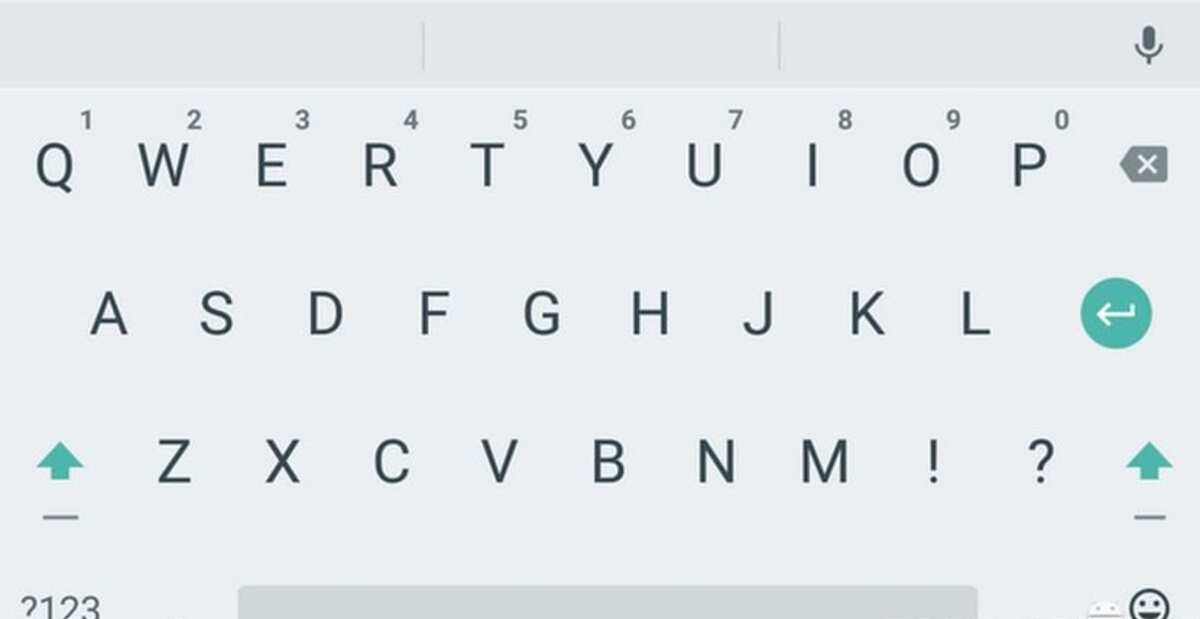
The evolution of mobile phones has made it a fundamental part, so much so that they have many functions that are unknown to users. After dispensing with the physical keyboard, many manufacturers are committed to installing mostly the same keyboard, Gboard, a keyboard that the Android system installs.
But Gboard is not the only keyboard on the market, Swiftkey is hot on its heels, being one of the fastest growing applications in recent times. Both have the option of being able to put the large keyboard, suitable for those elderly and with poor vision.
No external app needed to use a larger keyboard, although in the Play Store you have many options that turn out to be interesting. In the internal settings of Gboard and Swiftkey you can make the keyboard grow, going from small letters and numbers to larger ones.
How to make the keyboard bigger on your Android phone
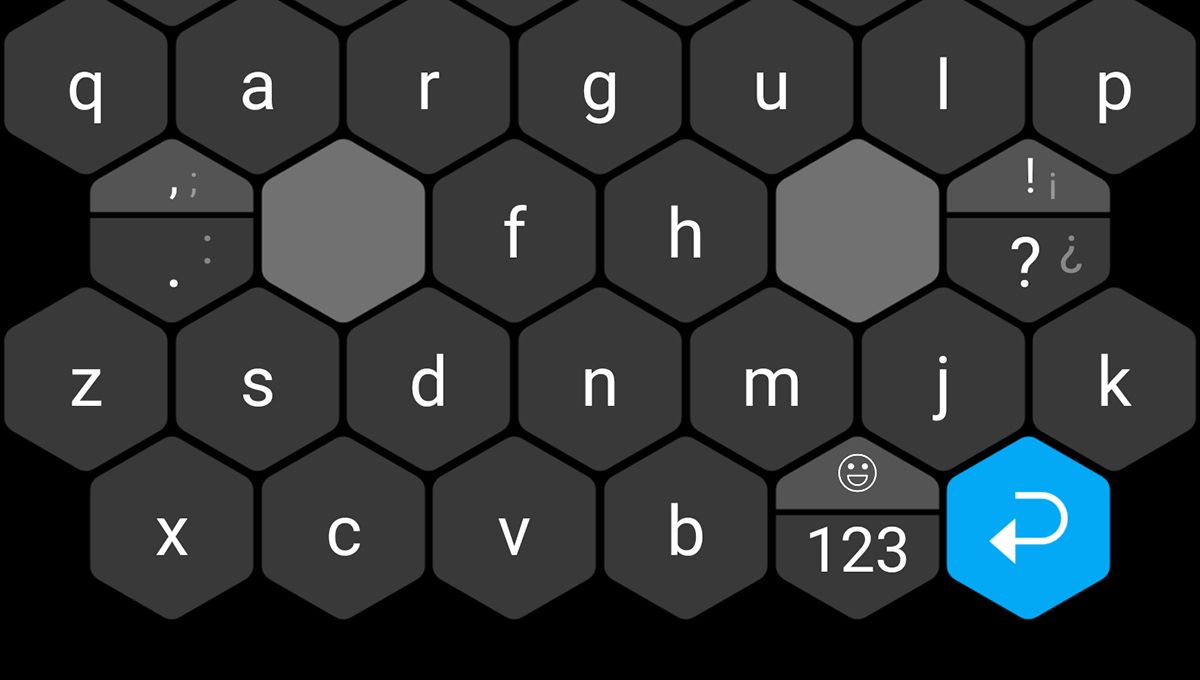
Keyboards on Android you have many, but the best two have the function of putting the large keyboard, all in just a few steps. They meet what we are looking for, being able to display the keys with a larger size, having Gboard up to two options at the time of it.
Swiftkey adds the option to manually make the keyboard grow, the option to adjust it is interesting and that the developers have worked hard on. Compared to Gboard, Swiftkey has been evolving for the better in recent years, having many features that differentiate it from Google.
We are going to explain step by step how to put the large keyboard in the two applications, in addition to mentioning some of the several apps available in the Play Store. Huawei have Swiftkey as a pre-installed keyboard, while many brands choose to install Google's Gboard after installing Android.
Make the keyboard big in Gboard
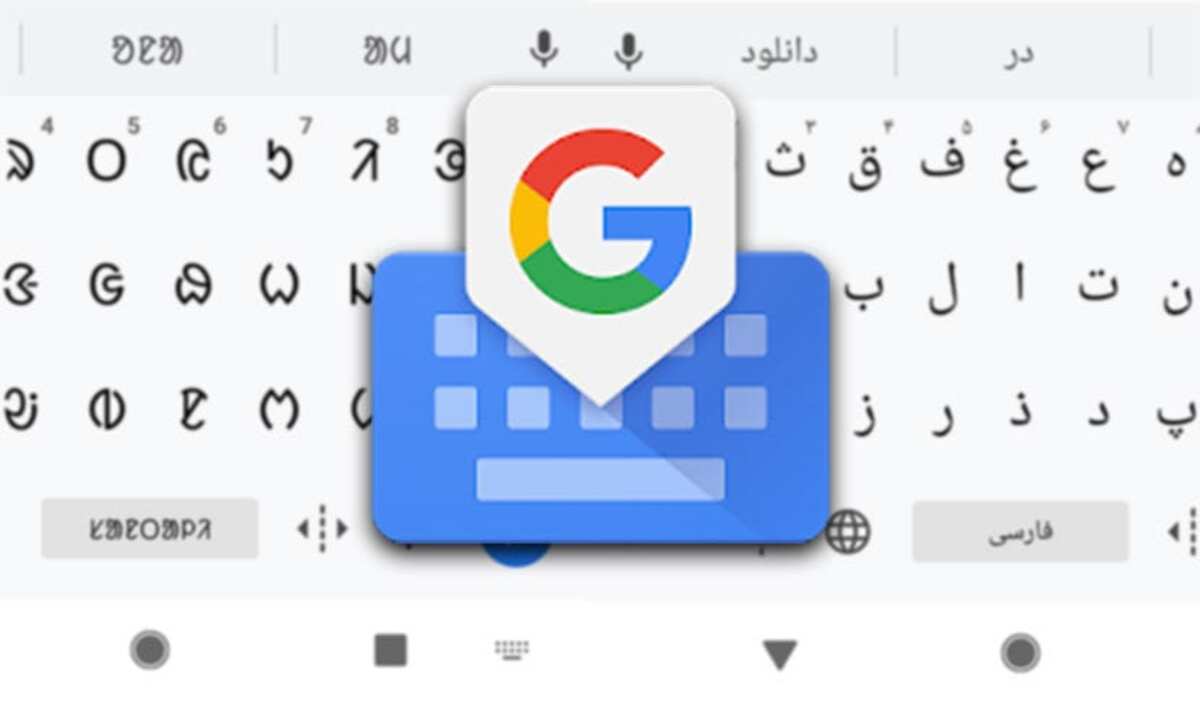
Gboard is one of the applications where Google has done the most work, it has many functions, among which is the integrated translator, floating keyboard and the option to put the large keyboard. The last one is an adjustment that many take advantage of, since the keys usually come in a font size that is too small.
The application created by Google has two tools to make the keyboard big, the first one is “Keyboard height”, while the second one is “Enlarge on keypress”. The first of them turns out to be the one that best adapts of the two, the second will come in handy when it comes to pulsations.
To make the keyboard big, do the following:
- Launch the Gboard app on your phone, you will have it available in Settings – Keyboard
- Click on the option that says “Preferences”
- Once inside, click on “Design” and click on the one that says “Keyboard height”
- In the options you can select the height in which the keyboard will appear, can be as high as possible or as low as possible, being the second option the one used by default by many who use it
The second option is under the first two steps, go to “Preferences” and check the box that says “Enlarge on key press”. This is good if you want to see what keys you are pressing, so as not to make a mistake and see it big every time you make a small press on the Gboard keyboard.
Make the keyboard big with Swiftkey
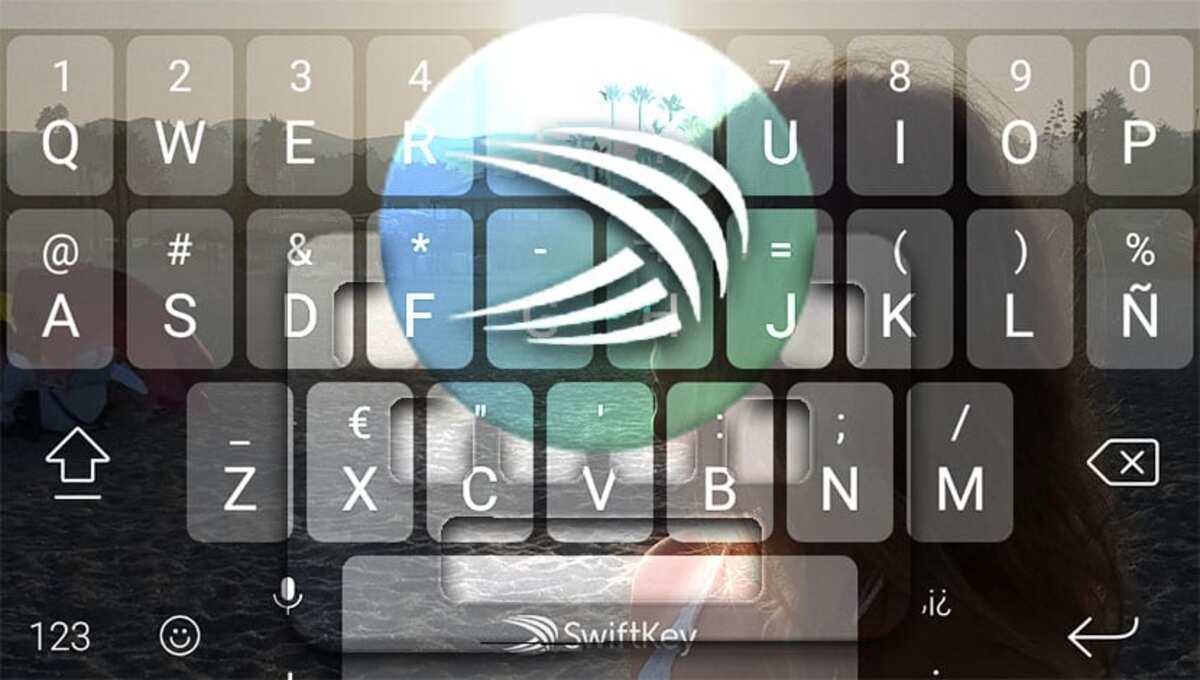
When putting the big keyboard in Swiftkey you have the possibility to adjust it to the size you want, which will go from the default minimum to the largest possible. Gboard gives options for height, placement, while the Microsoft keyboard has the option of manual size adjustment.
Gboard had a tough competitor, either because it was getting a large share, or because of the many adjustments that can be made in Swiftkey. The user is the one who decides in the end to choose one or the other, but given the versatility makes it even on par with or above the Google keyboard.
To make the keyboard big in Swiftkey, do the following on the device:
- Open the Swiftkey application on your device, to do this you can do it in Settings – Applications – Swiftkey
- Click on the “Layout and keys” option and inside here click on “Resize”
- Move the blue tint slider to increase or decrease, this will make the keyboard become larger or smaller depending on the one that best suits you, click Ok to confirm and save the setting
- If you are not satisfied, click on restore to make the keyboard recover the original size with which it comes
big keyboard apps

Among the applications available in the Play Store, one that has been gaining followers when it comes to being used is Keyboard for seniors, is adapted for people with low vision. It is a free app and has already surpassed 100.000 downloads and weighs around 3,2 megabytes. No configuration is required, although the size of the keyboard can be adjusted.
1C Large keyboard adapts to the person, has separate and large keys, the keyboard position is different from “Keyboard for Seniors”. It has internal configurable options, so you can adapt to the application once you install it on your phone.