Nowadays, we practically carry our entire lives on the phones . Therefore, a person who steals or finds our terminal can access a large amount of private data that you probably won't be happy to leave in the hands of strangers. The solution to avoid this type of problem is to use a pattern or security code that prevents access to the phone's data.
In the event that you have a Sony Xperia Z, the way to establish this code is very simple, and just by investing a few minutes in increasing the security of our smartphone, we can avoid having to worry about our privacy in the unfortunate event of losing the terminal or it gets stolen.
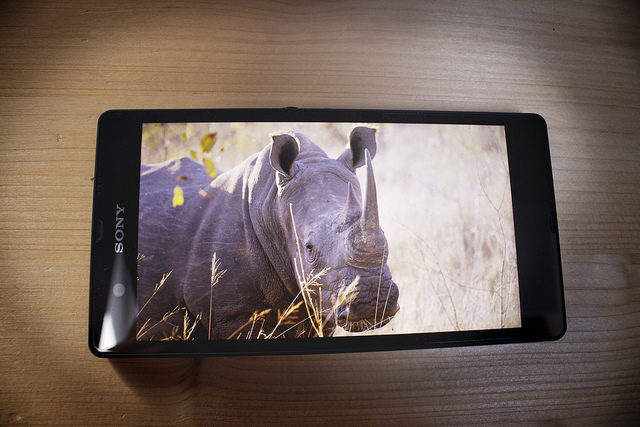
Steps to set a security code on the Sony Xperia Z
- On the home screen, select the symbol Menu .
- From the apps menu, select Settings.
- Once in the Settings menu, we will have to select Security.
- First of all we are going to establish a PIN code for your SIM card, in case you do not have it. To do this, you will have to select the option SIM card lock.
- In the menu that appears you will have to select the option Lock SIM card.
- Enter a PIN code (composed of four numbers) and tap OK.
- Now that we have the card blocked, we will press Back to continue improving the security of our device.
- This time we will select the option Screen lock.
- Here you can choose between several security options. The most common are the PIN and the pattern.
- If you want to put a PIN select this option, and enter the same code twice.
- To enter a pattern we follow the same process: we choose the option Boss and we create an unlock pattern that we will have to enter twice.
- Once the type of security we want has been entered, we will press Accept and the terminal will be protected.
The protection of the SIM card will prevent those who have stolen or found our mobile phone from using it to make calls and surf the Internet, with the consequent economic damage to us. And by locking the screen we will prevent them from accessing our photos and data. Applications like DIY locker They will allow you to make this screen lock with a much more personal style.
Are you one of those who prefer to use an unlock pattern or on the contrary do you think that a PIN code is more secure? Have you had any problems due to not having your mobile properly protected?
Tell us about your experience through a comment at the bottom of the page.
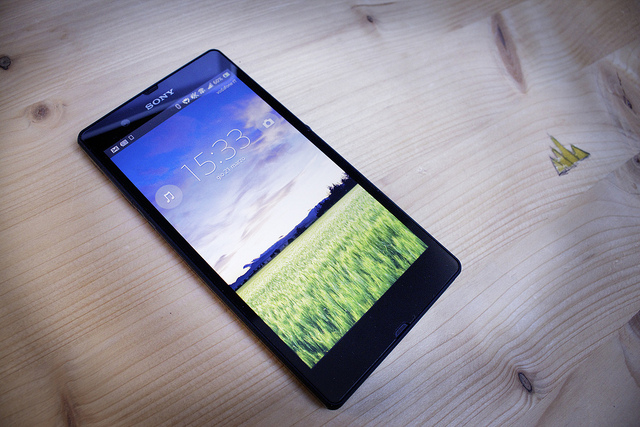
sony xperia
I have a cell phone that won't let me enter ah google when I want to enter it comes out and says be closed google