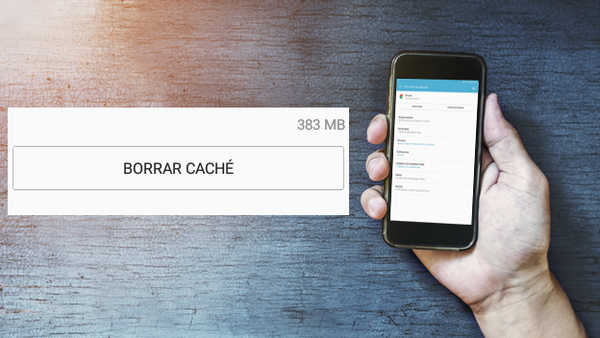
Do you want to know how to clear cache on Android? If you need more storage on your smartphone, one of the options you can consider is to clear the cache. It will also help us to solve some problems with the operation of our Android.
It is a process that in principle is quite simple and that can get you out of trouble.
How to clear cache on Android? and what can it serve us for?
What is the cache for?
The cache memory is that type of storage, in which the temporary files generated by the applications are saved.
It is used so that the apps take less time to load and consume less data, by having the data from the last time you used it stored. But you can delete it without problems without losing any important data.
How to clear the cache of your Android
Contrary to what many people think, to clear the cache it is not necessary to install any app like Clean Master or CCleaner. These apps help you to do a fast and comfortable cleaning, but Android has a native function, which will allow you to erase it in an equally effective way.
Thus, you will simply have to go to:
- Settings
- Storage
- Cached data.
- In the notice that will appear next, we will simply have to press Accept and the cache will have disappeared from our mobile.
How to clear the cache of a single app
It is possible that you are not interested in deleting the total system cache that you have stored on your smartphone, but simply want to delete the cache of a specific application. For this you will have to go to:
- Settings
- Applications
- When you enter the app you want, press the clear cache button, having it deleted in a matter of seconds.
There are apps like Facebook that store an excessive amount of cache, so deleting it from time to time will save you a lot of space.
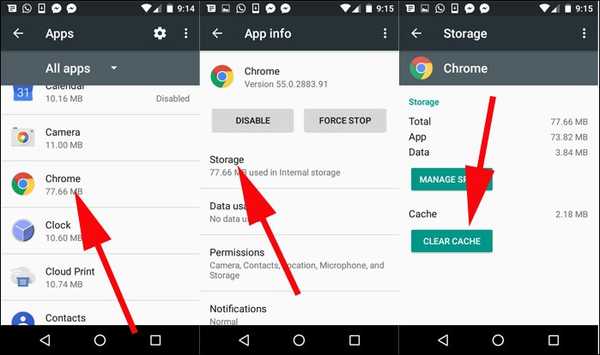
Clear the cache of the entire Android system
The most complete deletion of the cache that we can do will be done from the Recovery mode of our smartphone, which we will access by pressing and holding the power and volume up buttons for a while.
In this menu we will have to choose the Wipe cache partition option, although it is a slower process than the previous ones and somewhat more complicated.
Have you ever needed to clear the cache? Have you deleted the entire device or only some applications? We invite you to tell us about your experience in the comments section at the bottom of this article.