
It is one of the most widely used mobile operating systems in mobile phones. Android has been occupying a great position, so much so that it is already available to more than 65% of users who own a mobile device, thus surpassing those who have a terminal with iOS or other software installed.
This system has many important functions, others are not visible to the eyes of the user, being hidden settings in android Most of the time. If they are activated, performance will be improved, with some functions known as extras in any smartphone with this OS.
With the activation of them you will have additional things, almost always improving certain aspects, happens when you unlock the developer options in Android. The settings are many more if this section is unlocked, adding functions that are worth learning more about our phone.

Turn on subtitles on Android

Although it may not seem useful, it will be if you decide to activate it in videos and certain applications used on your phone. Subtitles have been an important part for those people with hearing problems, who use them to understand and understand television, videos and more.
It is one of the little-known hidden settings on Android, it is true that few people have it activated on their device, but you will have the option to do this if you want. Works on any Android version above 5.0It also comes in handy if you want to have this activated in all the videos, including those in the browser.
To activate this setting, do the following on your Android phone:
- Go to “Settings” on your Android device
- After that, look for "Accessibility", it will be in mediation approximately, you have the search engine in case you want to locate this quickly
- Activate the option that says “Subtitles”, put the language in which you want, including languages such as Catalan, Galician, among other well-known
- And ready
Faster animations on your Android version
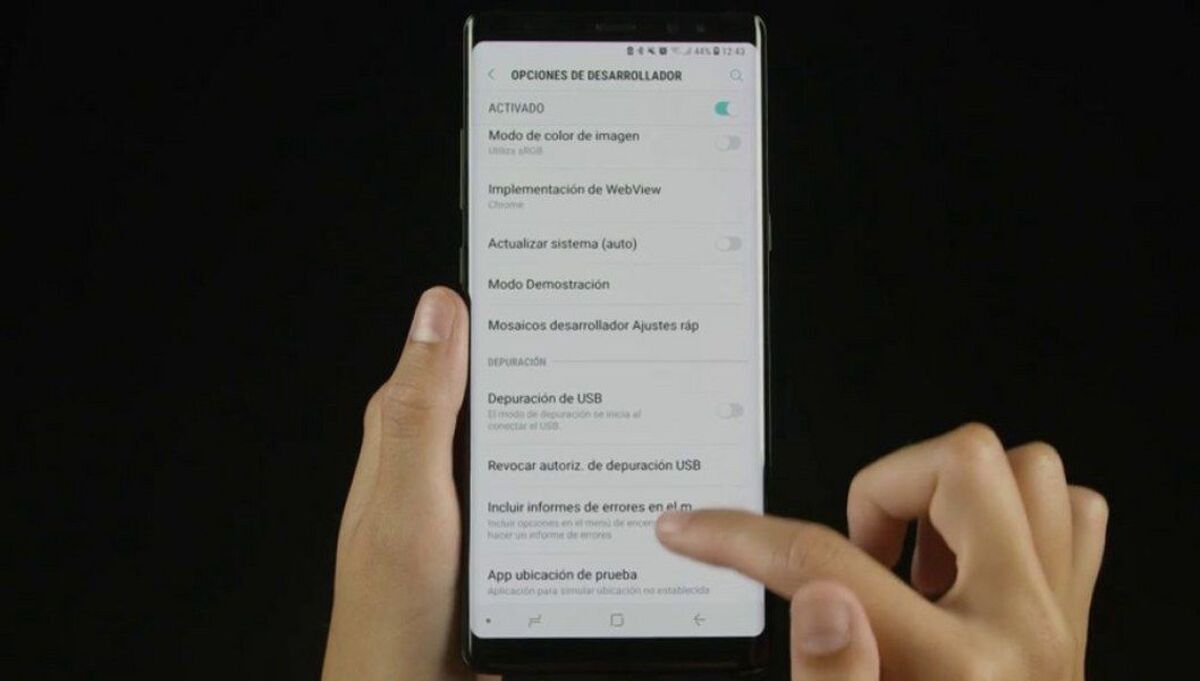
The animations are not always the best, for this you can make them fast, all this as long as you find this hidden setting on your Android phone. If you do not have it activated, you will see it as if it were escalating, the important thing is that it is an option that you can activate in any version of Android, including the latest ones.
You must have a version higher than 5.0, if not, it also happened in previous ones that they could be activated, although changing the steps a bit. An animation of this density is worth what you want and much more, all this as long as you do the corresponding steps.
To do this, do the following on your phone:
- The first and important thing is that you must activate the developer options on your device, for this you have to go to "Settings", "About phone" and go to "Build number", here press a total of 7 times until the message "You are already a developer" appears
- After becoming a developer, perform the following steps
- Go to developer options
- Scroll down to the setting that says “Animation Scale” and tap on it
- Put the speed of at least x1.0 or something higher, that is not below this, it always has to be above x0.5, at least x1.0 or more, it is normal for it to be above that number
Enable instant apps
You can go testing the applications without having to install it on your phone itself. For this you will need to enable instant applications. If you have not done it before, it is best that you try to do it step by step as we will tell you in the next lines in your terminal.
To enable Instant Apps, Do the following:
- Open the “Settings” of your device
- Go to “Google Settings”, click on it
- Turn on the option that says “Instant Apps”
- After this go to the Play Store and download apps without having to install them on your terminal
It is likely that it will not appear on your phone, if not, you can search within the settings, put "Instant Applications" and click here. After this, once activated it will be available to start, which is not little, all after having done some small tests with the applications.
Limit background processes
Background apps cause battery consumption to rise in the long run on our phone, the proper thing is that you try that this does not happen. To do this you have to activate the developer option, which is especially important, especially if you want to see all the available options.
To enable background process throttling, Do the following:
- Go to the "Developer options", a new option that shows you now after clicking seven times on "Build number"
- Go to "Limit background processes" and choose only one, which is the one that will start only