
There are more and more multiplatform tools that you can use both from your Android mobile and from a Windows computer. But there are still many apps that you can only use from your smartphone. And, perhaps, for whatever reason, it would be very good for you to be able to use it in your PC.
Luckily, there are several ways to do it. In this post we are going to introduce you to some of the best emulators and systems so that your computer and mobile are closer than ever.
How to use Android apps on your Windows PC
Airdroid
This tool is not, as we might expect, an Android emulator for Windows. What it allows us is that we can control our mobile from the computer. In this way, we will be able to open the applications that we want and do what we need in them directly from the PC, without having to touch the smartphone.
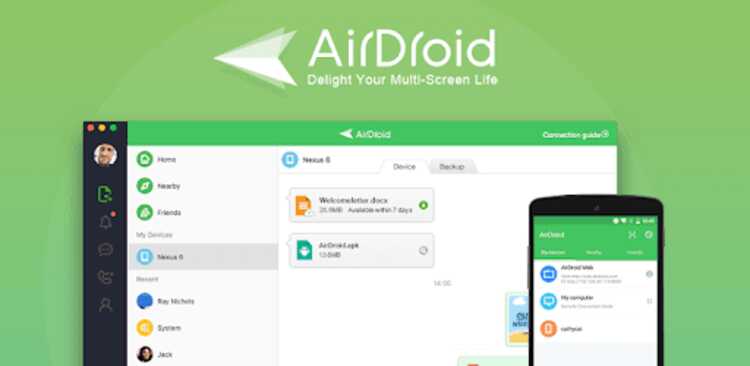
To be able to use Airdroid you can use the web version from the browser, although the easiest way to do it is by downloading its application.
Vysor
This application allows us to see everything that is happening on our phone on the screen of our Windows PC. But, unlike the previous application, it will not do it remotely, but we will have to have the phone connected to the computer via USB. In order to use it, you will have to install an extension of Chrome and its app for Android.

BlueStacks
BlueStacks It is one of the most popular Android emulators for Windows. It differs from the previous ones in that you won't need to have the applications you want to use on your PC installed on your mobile, since it works completely independently.
You will not have to do, therefore, anything on the mobile. You will simply have to enter its website and download the most recent version for your computer.

scrcpy
This tool works much like Vysor. It is an application that allows us to connect our mobile to our PC so that we can access the apps that we want from our computer screen. In addition, it has the advantage that it is available for both Windows and Mac, so you can use it no matter what computer you have.
samsung dex
We end up with this tool, which has the limitation that it is exclusive to Samsung phones. Also, it is a bit more limited than the usual emulators. But if you have a Korean brand device, it is an easy way to access applications from your computer.
- samsung dex
Have you ever used any tool to use Android applications from your computer? Which one has been most interesting to you? We invite you to tell us about it in the comments section that you will find at the bottom of the page.