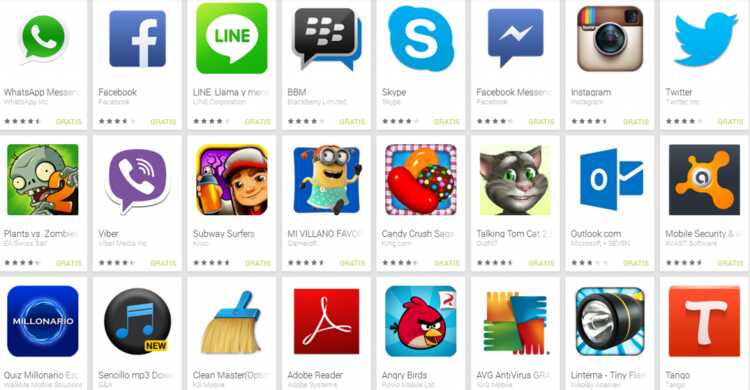
Do you need to know “how to see my Android apps” installed from Google Play? Nowadays, most of us have a lot of applications installed on our smartphones. And if we have too many, it is possible that we even forget some or that we are not clear about what we have and what we do not have.
To avoid this type of problem, we are going to explain 2 different methods. with those who know what Android apps you have installed, quickly and easily. They are basic procedures, but that many may not know.
? ♀️ How to see my installed Android apps from Google Play
Through the Google Play Store
The best way to be clear about the apps you have installed on your Android mobile is through the Google Play Store.
Just by being connected with your Google account, you can access the list of what you have downloaded, both through the app and the web version. This is the easiest method, since you will not need to do any additional installation.

To do this, you will only have to access:
- Go to the Google Play app.
- To the menu that we will find on the left.
- In it we will choose the Applications section.
- And within that point we will find a small section called My Apps
In that list will appear all the apps that we have installed on an Android mobile in which our account is installed. But maybe what we need is to know what applications we have on a specific mobile.
To do this, we will have to enter All applications and select the device in which we are interested in the tab.

Using the List My Apps app
List my apps is an application with which we can access a list with all the applications that we have installed on our device. In this way, you will not have to be browsing the Google Play Store. The way to access the list will be as simple as opening this application. This way you can access a list quickly.
A very interesting function that we can find in this application is that we can export a list with all the apps that we have available.
In this way, if we want, for example, to have all our applications in plain text, we can do it easily, without having to copy them one by one, simply by pressing a button.
This application is totally free, and compatible with practically any Android phone model. you will only need Android 2.3 or higher.
If you want to try it to have your applications a little more organized, you can download it at the following link:
Have you ever used either of these two methods? So I know how to see my installed Android apps from Google Play? Which has been more comfortable for you? We invite you to go through the comments section at the bottom of the page and tell us about your experience.
Thank you
Noo I am very knowledgeable with these junk and the easy way works for me, with that application it teaches me all the apps. Thanks,.