
Whatsapp is without a doubt the star instant messaging application. And since we talk a lot of things through it, it is quite normal that sometimes you want to save a specific conversation.
For this you have a very interesting option, and that is to export a conversation in text format. It is a very simple option and not very hidden, but little known.
We will teach you step by step how to do it.
Export your WhatsApp conversations
Differences between export and save backup
You probably do know that it is possible to save a backup of your conversations in Google Drive. This option is what allows that, when we change mobile, old conversations are not lost.
But in this case we can only keep them and reopen them from the app. If what we want is to have the conversation in text form, that we can even edit, it is not what we are looking for.
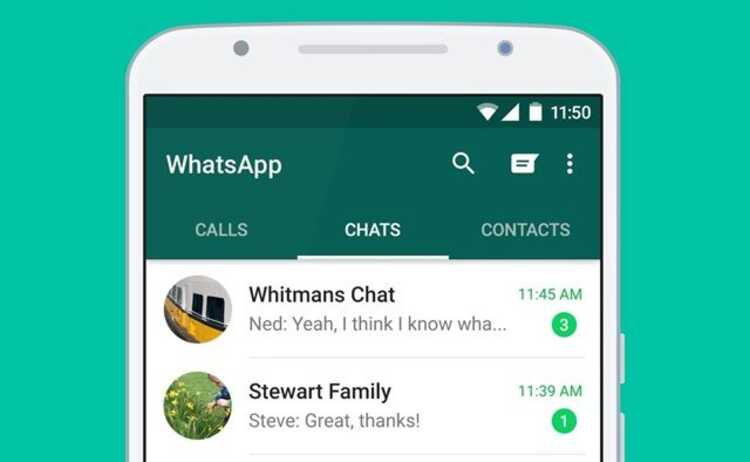
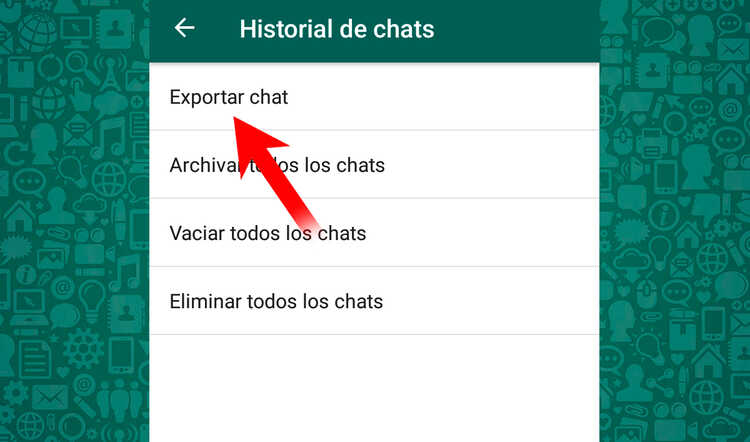
Steps to export WhatsApp conversations
In order to save a copy of a specific conversation we have to enter the chat that we want to export, and follow these steps:
- Click on the options icon, that is, the three points that we find in the upper right corner.
- We choose More.
- Click on Export chat.
- We select whether or not we want to save the multimedia files.
- We select the application to which we want to send them.

What will we find after exporting
When we have exported the WhatsApp conversation, we will find a text file in which the entire conversation will appear. You can open this file with any program or application that allows you to open files in txt format. Even if you want, you can edit it whenever you want.
Of course, this text format does not allow you to enter multimedia files. Therefore, they will not appear in the file itself. But, if in the previously selected steps you have decided to export them, you will have all those photos and videos that have been sent to you by WhatsApp in different files.
What you will see in the text file is the name of the files that have been sent to you, so that you can easily know where each one fits.
It is not the most "aesthetic" way to store your whatsapp conversations, but it is the most practical if what you want is to be able to open them with a different application.