It is a fairly common problem in Google Play. You are going to install an app and the message “Download pending» and never get downloaded. Do not go into panic mode and crash the mobile against the nearest concrete wall. Let's see how to fix pending download on Google Play.
It is a rather annoying problem, since it does not allow us to download Android applications and games. But luckily there are some things you can do to fix this problem. Which occurs especially in Chinese mobiles. In case it doesn't work for you at first, we bring you 3 different methods. With them solve this error and advance on the pending download from Google Play.

Below you have the detailed steps and a video of our ? Youtube ? where we explain everything in detail.
Fix “Download Pending” issue on Google Play
Video on how to fix pending download in Play Store
All these procedures that we explain below, to solve the problem of pending download from the Play Store, we explain them to you in the following video:
Clear cache and data to fix pending download in Google store
On numerous occasions, applications cannot be downloaded correctly due to a failure. And it comes from the cache and data that is stored in the Google app store. Therefore, it is possible that the solution is simply to clear the cache. As well as the data of the store and the apps related to it. To do this you just have to follow these steps:

- Accesses Settings menu and, once there, Application Manager.
- Go to Google Play Store and press the buttons Clear cache and Clear data.
- Repeat the same steps, but with the application Google Play services.
- Do the same again with Download manager/Download manager.
- Reboot the device for the changes to take effect.
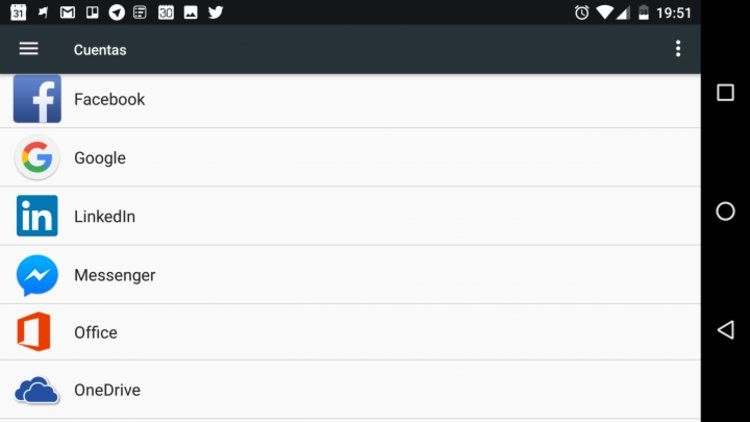
Remove (and re-add) your Google account
If the previous solution has not worked for you, we move on to the next attempt. It is also possible that the problem comes from your Google account. And the quickest and most comfortable way to try to solve it is to delete said account and add it again. To do this, you simply have to follow the steps explained below. Of course, only for the account that is giving you problems.
- Enter in the Settings menu and go to the option Accounts>Google.
- Choose the account that is giving you problems and press the option «Delete account / Remove account«.
- To re-add the account, go to Settings>Accounts>Add account>Google.

Uninstall updates from Google Play
In the event that neither of the two previous solutions has worked for you, it is possible that the failure comes from some of the updates that have been made in the Google Play Store.
If this is the case, it should be resolved by uninstalling the latest updates that have been made. In order to do so, you simply have to follow these steps:
- Sign in Settings>Application Manager.
- Click on Google Play services>Uninstall updates.
If your mobile has the Google Play pending download problem, with these three procedures we will teach you how to solve it and get out of that trance. We recommend that you try the three methods that we have mentioned in order, until you find the definitive solution to your problem.
Have you ever received the message Download pending in Google Play? How did you manage to resolve and fix this issue with Android?
A little further down you will find our comments section, where you can share your experiences with other users. And if you still have the pending download problem on Google Play, you have the google help forum, so that one of its expert users can assist you.

Excellent! Thank you!
Excellent help me Serbian at first thank you very much blessings for you!
Step XNUMX worked for me, thanks.
Perfect. It has worked for me when I have uninstalled Google Play updates. It has been in a ZTE and something old. THANK YOU!!!
Hello guys, I did the 3 passes and luckily none of the 3 options worked for me, despite the option to download from any network being enabled, only downloading the app with WiFi, the rest was not done, it is downloading or pending download, and So ! That bad!
They don't work for me. And sometimes I suspect it's not even the phone. Because it has happened to me several times and without doing anything it just works again. Thanks.
The first one worked, but I didn't restart the phone or go to the download manager, just clearing the data and the cache of the Google store and services was enough. Greetings and thanks.
The first option worked for me, thank you very much. great tips
Excellent thank you very much !!
I had WhatsApp but it appeared to update. When you hit update, DOWNLOAD PENDING always appears.
I cannot download WhatsApp, the same for the other applications, because in all of them it appears PENDING DOWNLOAD.
Thank you
Do one of the methods we explained, it should fix it.
Thank you very much for the post, the truth is that such a clear and satisfactory explanation is appreciated.
As a small note for those who do not allow you to uninstall the updates of google services, you must uninstall the updates of google play, the application itself, so it will return to the factory Play Store and you will not have any problems.
It worked for me to delete and put back the google account but with an intermediate step, which is to restart the device. Without this step it was not solved.
1. Delete account
2. Restart
3. Add account
excellent recommendation if it is effective.
Thank you
paul from guatemala
Thanks!! It worked with the first tip!
Thank you very much for your help sir. Administrator of todoandroid I have a Samsung J7 Neo and I solved it with the 1st method only that the cache and data is in the storage option. There was no download manager so I just proceeded with Google Play Store and Service, restarted, reloaded the download and it worked! Thank you very much. Roger from Peru
The first two do not work for me and the last one shows me a message of
“Could not uninstall Google Play Services”
Help please
The first two do not work for me and the last one shows me a message of
"Could not uninstall Google Play services"
Help please
You fixed it for me, thank you very much.
The 2nd procedure worked for me, thanks