
Are you looking for how to access the cloud to save data or recover them? With the number of services cloud storage that have been born in recent years, it is quite likely that you have an account in more than one. Be it Google Drive, Skydrive, Dropbox, Amazon Drive, Mega, among many other cloud storage services.
Something that can be good to have more storage space. But that can be a nuisance having to be jumping from one app to another to be able to access all your files.
Therefore, we are going to see below, how to enter the cloud through a Android app. So we can access all our accounts in the cloud.
How to access the Cloud? All your storage services in one place
Download ES File Explorer
To be able to access all cloud storage services from the same app, you must have installed on your Android mobile application ES File Explorer.
Some phones, such as Bq, have it installed as standard, but if this is not your case, you can find it at the following link:
Add the storage services to access the Cloud you need
To add your accounts in cloud storage services, you will have to access the menu that appears in the upper right corner and enter Network> Cloud.
Once you have done so, a new window will appear, in which you will see the most popular cloud storage services. To add them you only have to click on the one you want and enter your access data, and in a matter of seconds, you will have it ready to use.
How to access my Cloud, like in any browser
ES File Explorer is, after all, a File Browser that also allows you to access the folders you have on your smartphone. Once you have added a cloud storage service, you will find new folders in which to access the files you have in them, so, in a couple of clicks, you have all your access to the cloud.
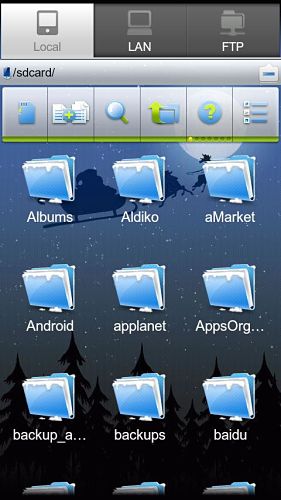
In this way, the file access uploading to any cloud storage service is greatly simplified, especially if you have them spread across several different services. The process is quite simple and the increase in comfort is considerable.
ES file explorer video (English)
Have you tried ES File Explorer to enter the Cloud and access your files stored "up"? If you want to tell us about your experience, we invite you to do so in our comments section.
I think I lost my files in the cloud, I closed it and I can't open it
Root
Do you have to have rooted the mobile to access everything in the cloud?