
Do you know how to make a backup on Android? Our mobiles today are like pieces of our lives. In them we carry our photos, our work files and a large number of documents of great importance. Therefore, if our phone is damaged or lost, it can become a very important problem. And the way to prevent it from becoming truly troublesome is hacer Android backup.
If you want to make sure you always have a copy of everything you have stored on your Android mobile without major problems, we teach you how to make a backup without complications.
Steps to backup on Android
Backup Restore Transfer App
In the Google Play Store we can find a wide variety of applications that allow us to make a backup of our smartphones.
Some of them need to be android-root. For this reason, today we are going to recommend one with which we can carry out this task without additional problems. Is about App Backup Restore Transfer, a free and easy-to-use application, with which you can make a backup without major problems.
What allows us to do App Backup Restore Transfer
What we can do with this application is a copy of the data on our smartphone and our applications. In this way, when we restore it on our phone or tablet, we can act as if we were on the usual phone.
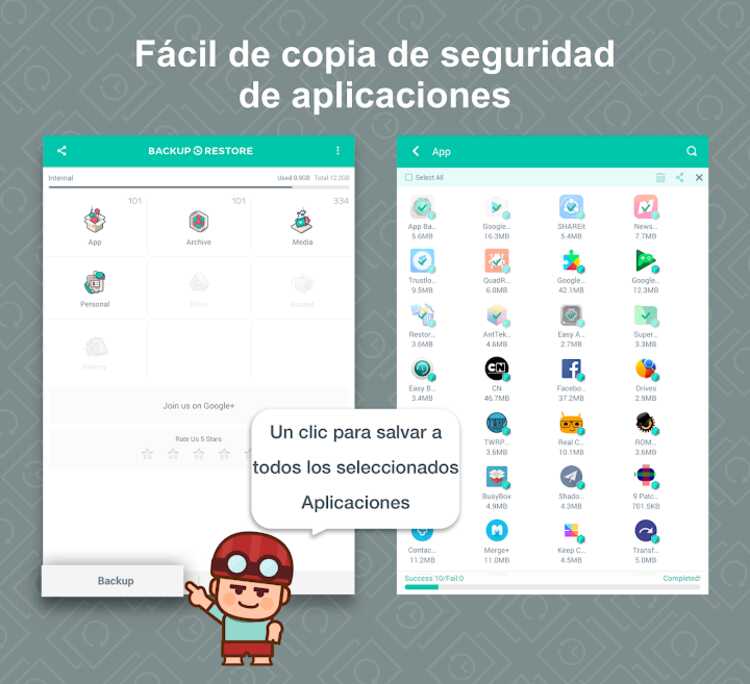
Keep in mind that what this application does is a copy of the apk files of the applications that we have installed. Therefore, we will not be able to access the personal data that we had stored in the app.
It is important to take this detail into account, so as not to be surprised when we see that some of the personal data we had is gone.

How to use App Backup Restore Transfer
In the app we can find a list with all the applications that we can make a backup of. We simply have to select those for which we want to do it.
Then a window will appear in which we will be asked if we want to make the backup on the SD card or on some service. cloud storage. You will only have to select the option you want and in a matter of minutes you will have the copy ready.
How to restore your backup
When it comes to restoring your Android backup, the process will be very similar to the one mentioned above. All you have to do is enter the app in the section Restore. There you can choose if you want to restore all the applications that you have made a copy of or only those that you select manually. Once you're done, press the Restore button and you can have them back as they were.
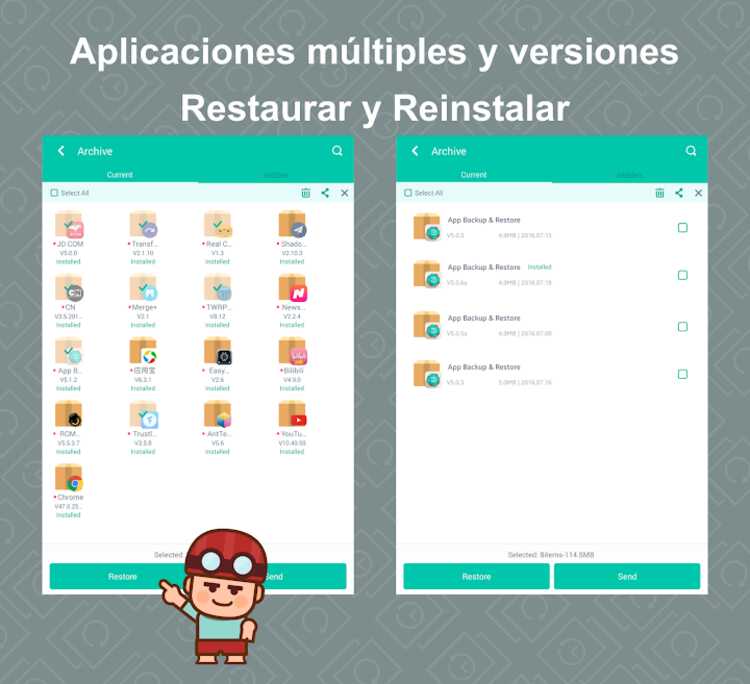
If you've backed up multiple versions of the same app, you can easily choose which one to restore. Therefore, if you have updated an application and you do not like the new version, you always have the possibility of restoring an older one, so that it is as it was before.
What application do you use to make your backups on Android? We invite you to tell us about it in our comments section.