
A mobile device without applications would not be of much use more than using the terminal for calls, SMS, agenda and calendar. Thanks to the utilities of the different stores, it is possible to use it differently from that of the conventional smartphone, so it is best to repair that problem that appears throughout its use.
It is almost certain that it has happened to you at some time that you have not been able to download an application, this happens at certain times for some reason that we do not know. The best thing in this type of case is to look for the reason, trying to repair this problem that appears sometime throughout our lives.
Why can't I download apps on Android? we give you the solutions if you want to fix it for yourself and you can download any of the ones available in the Google Play store. It usually happens from time to time that the download takes longer than necessary, if you cancel and put it back, it usually works, although sometimes.
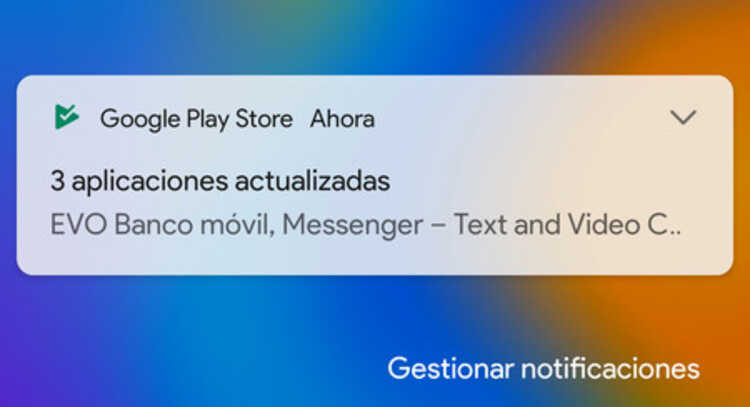
The download does not start

For some time now millions of users have been affected, which notify of the failure to download an application. When it doesn't start, the message it says is "Download pending", although sometimes just waiting is enough for it to start and download completely for later installation.
Sometimes the solution that it does not start is easier than it seems, thus having to restart the connection or the device itself if it looks very saturated. It is normal sometimes for this to happen, although it should not do this and yes execute the order you have given to the mobile phone in that matter.
To try to fix this problem, do the following on your phone:
- Try to restart the Wi-Fi connection of the mobile, turn it off about 10 seconds and turn it on again
- If you are using a mobile data connection, deactivate it and after a few seconds try to activate it in case it downloads the file
- Try now to download anything from the Play Store, either with a Wi-Fi or mobile data connection to check that it works correctly
If this doesn't work, the best thing is that you restart the device and do the same process again from scratch, although now it could go back to working as usual. The phone needs at least one reboot every so often for both the system and the apps to work better.
Check that they are not downloading other apps
The Play Store works in the background downloading updates, all without displaying messages by doing it automatically and with the permission we have given you. If more than one is being downloaded, when you want to download one it stops and waits for the queue that is currently updating in order.
Check the application store with it, be it the Play Store, Aurora Store or the one you are using on another system if that is the case. The normal thing is that you cannot download several apps, the phone would be saturated and that is why the order of each of them is respected, in order to have the mobile safe in terms of updates.
To check if other apps are updating, do the following:
- Launch the Play Store on your mobile device
- Click on the profile picture you created
- Select “My apps” and wait for it to load everything
- Check if an update is being carried out, if this is the case let it finish or stop it if you want to do it later, to be able to download the app you want from the store
Restart the Play Store

The big problem with the Play Store is the amount of information it sometimes handles, therefore it is best to restart the application if you can. As you have been able to do with others, the handling becomes the same, so it will not take us more than two minutes to delete the files and force it to stop.
Any application needs to be deleted to get better, although later we have to complete its information throughout the sessions. The Google Play is not less than all of them, so do this step if you see an app not downloading on your Android phone.
If you want to clear the cache and force stop, Do the following:
- Access the mobile phone settings
- Enter “Applications” and search for Play Store or Google Play, click on it
- Hit Force stop and the app will stop once you click on it
To clear the cache of the Play Store, you have to do these steps:
- Click on “Settings” and click on “Storage and cache”
- Once inside the Play Store, click on “Clear data” and click on “Accept”
- If you have done this step, you can now re-download the app you wanted from the Play Store and update the applications
