
Especially when we use a shared computer, many times we do not want others to see what we are looking for in Chrome. Either because it is something private, or because we have been looking for personal things during work hours or simply because we are looking for a gift for the other person. And Chrome's Incognito Mode is a very useful tool for this.
It is an option that allows you to consult web pages without leaving a trace of them in the historial nor are cookies saved. And you can use it both from your computer and from your mobile, so that you can have a little more privacy even if you share a computer.
Incognito mode of Chrome, how to use it
From an Android mobile

If you want to use the incognito mode of Chrome from your smartphone, the process is quite simple. You will only have to follow the simple steps indicated below, and you will have a little more Privacy when performing your searches.
- Open the Chrome app
- Press the button with three dots that appears in the upper right corner
- Select New Incognito Tab
From that moment on, you will already be browsing in incognito mode. Whenever you want, you can close that tab just like you would any normal tab.

From the PC
Of course, the option to browse in Incognito Mode is also available in the desktop version of Chrome. This is especially useful, since while on mobile it is usually something more personal, a PC if it is easy that it can be used by several workers of the same company or family members. The steps to follow are those:
- In any window you have open in Chrome, tap the three dots in the top right corner
- Select new Incognito window
- If you prefer, you can access this mode using the command Ctlr+Shift+N
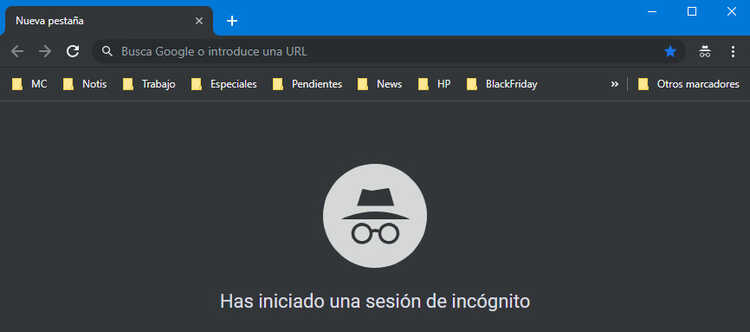
Incognito mode limitations
As we have already mentioned, incognito mode erases traces of history, and prevents your browsing information from being saved by cookies. However, your navigation is not totally anonymous. If your company or school has some way of monitoring the websites you enter, it will be able to continue doing so even if you have decided to navigate with this mode.
Of course, in the event that you enter a website to carry out some illegal activity, the incognito mode will not protect you from that either. Therefore, you cannot take advantage of this loophole to try to avoid possible legal responsibilities.
Do you usually use incognito mode? You can tell us about your experiences in the comments section that you will find at the bottom of the page.